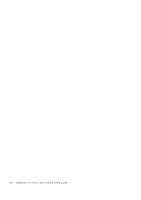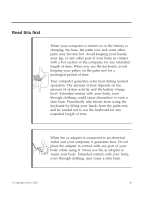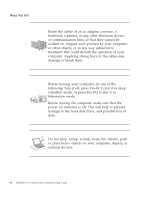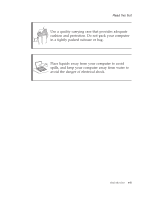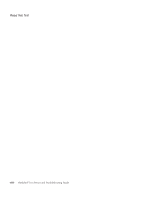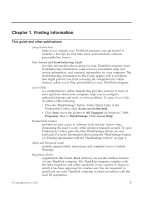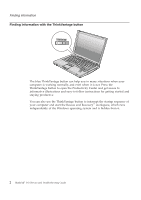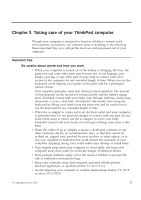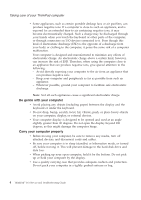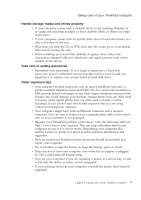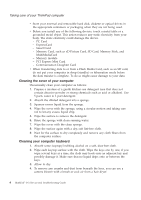Lenovo 646001U Troubleshooting Guide - Page 11
Finding information
 |
UPC - 883609791858
View all Lenovo 646001U manuals
Add to My Manuals
Save this manual to your list of manuals |
Page 11 highlights
Chapter 1. Finding information This guide and other publications Setup Instructions helps you to unpack your ThinkPad computer and get started. It includes a few tips for first-time users, and introduces software preinstalled by Lenovo. This Service and Troubleshooting Guide provides information about caring for your ThinkPad computer, basic troubleshooting information, some recovery procedures, help and service information, and warranty information for your computer. The troubleshooting information in this Guide applies only to problems that might prevent you from accessing the comprehensive online manual, called Access Help, preinstalled on your ThinkPad computer. Access Help is a comprehensive online manual that provides answers to most of your questions about your computer, helps you to configure preloaded features and tools, or solve problems. To open Access Help, do either of the following: v Press the ThinkVantage® button. Under Quick Links in the Productivity Center, click Access on-system help. v Click Start, move the pointer to All Programs (in Windows® 2000, Programs); then to ThinkVantage. Click Access Help. Productivity Center provides an easy access to software tools and key Lenovo sites, eliminating the need to carry other reference manuals around. To open Productivity Center, press the blue ThinkVantage button on your keyboard. For more information about using the ThinkVantage button, see"Finding information with the ThinkVantage button" on page 2. Safety and Warranty Guide includes general safety instructions and complete Lenovo Limited Warranty. Regulatory Notice supplements this Guide. Read it before you use the wireless features of your ThinkPad computer. The ThinkPad computer complies with the radio frequency and safety standards of any country or region in which it has been approved for wireless use. You are requested to install and use your ThinkPad computer in strict accordance with the local RF regulations. © Copyright Lenovo 2007 1