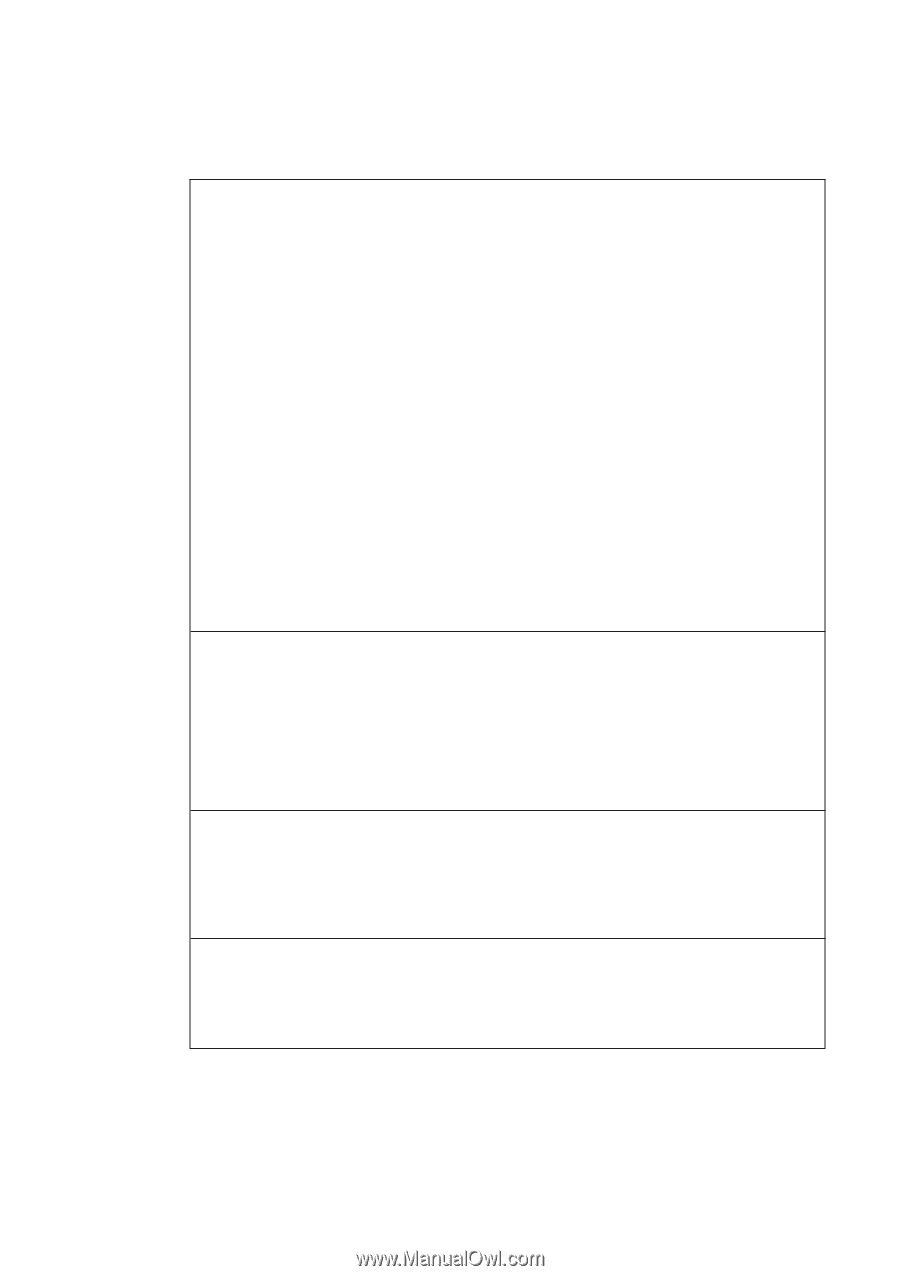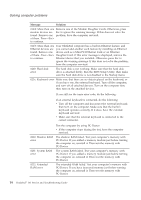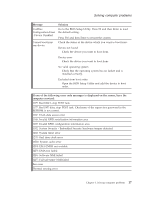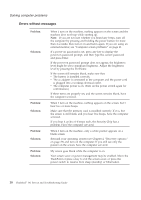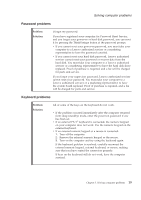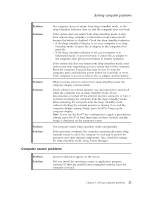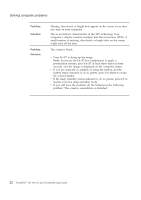Lenovo 646001U Troubleshooting Guide - Page 28
Errors without messages
 |
UPC - 883609791858
View all Lenovo 646001U manuals
Add to My Manuals
Save this manual to your list of manuals |
Page 28 highlights
Solving computer problems Errors without messages Problem: Solution: Problem: Solution: Problem: Solution: Problem: Solution: When I turn on the machine, nothing appears on the screen and the machine does not beep while starting up. Note: If you are not sure whether you heard any beeps, turn off the computer by pressing and holding the power button for more than 4 seconds; then turn it on and listen again. If you are using an external monitor, see "Computer screen problems" on page 21. If a power-on password is set, press any key to display the power-on password prompt, and then type the correct password and press Enter. If the power-on password prompt does not appear, the brightness level might be set to minimum brightness. Adjust the brightness level by pressing the Fn+Home. If the screen still remains blank, make sure that: v The battery is installed correctly. v The ac adapter is connected to the computer and the power cord is plugged into a working electrical outlet. v The computer power is on. (Turn on the power switch again for confirmation.) If these items are properly set, and the screen remains blank, have the computer serviced. When I turn on the machine, nothing appears on the screen, but I hear two or more beeps. Make sure that the memory card is installed correctly. If it is, but the screen is still blank, and you hear five beeps, have the computer serviced. If you hear 4 cycles of 4 beeps each, the Security Chip has a problem. Have the computer serviced. When I turn on the machine, only a white pointer appears on a blank screen. Reinstall your operating system (see Chapter 4, "Recovery options," on page 29) and turn on the computer. If you still see only the pointer on the screen, have the computer serviced. My screen goes blank while the computer is on. Your screen saver or power management may be enabled. Move the TrackPoint or press a key to exit the screen saver, or press the power switch to resume from sleep (standby) or hibernation. 18 ThinkPad® T61 Service and Troubleshooting Guide