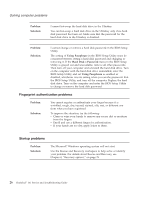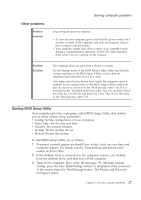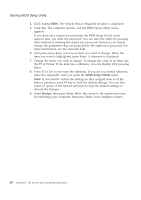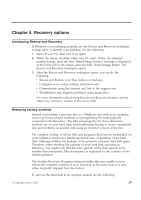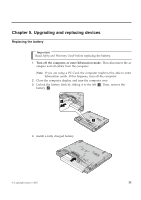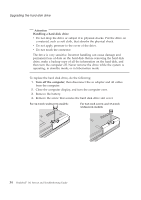Lenovo 646001U Troubleshooting Guide - Page 41
Upgrading and replacing devices
 |
UPC - 883609791858
View all Lenovo 646001U manuals
Add to My Manuals
Save this manual to your list of manuals |
Page 41 highlights
Chapter 5. Upgrading and replacing devices Replacing the battery Important Read Safety and Warranty Guide before replacing the battery. 1. Turn off the computer, or enter hibernation mode. Then disconnect the ac adapter and all cables from the computer. Note: If you are using a PC Card, the computer might not be able to enter hibernation mode. If this happens, turn off the computer. 2. Close the computer display, and turn the computer over. 3. Unlock the battery latch by sliding it to the left 1 . Then, remove the battery 2 . 2 1 4. Install a fully charged battery. © Copyright Lenovo 2007 31

Chapter 5. Upgrading and replacing devices
Replacing the battery
Important
Read
Safety and Warranty Guide
before replacing the battery.
1.
Turn off the computer, or enter hibernation mode.
Then disconnect the ac
adapter and all cables from the computer.
Note:
If you are using a PC Card, the computer might not be able to enter
hibernation mode. If this happens, turn off the computer.
2.
Close the computer display, and turn the computer over.
3.
Unlock the battery latch by sliding it to the left
±1²
. Then, remove the
battery
±2²
.
1
2
4.
Install a fully charged battery.
© Copyright Lenovo 2007
31