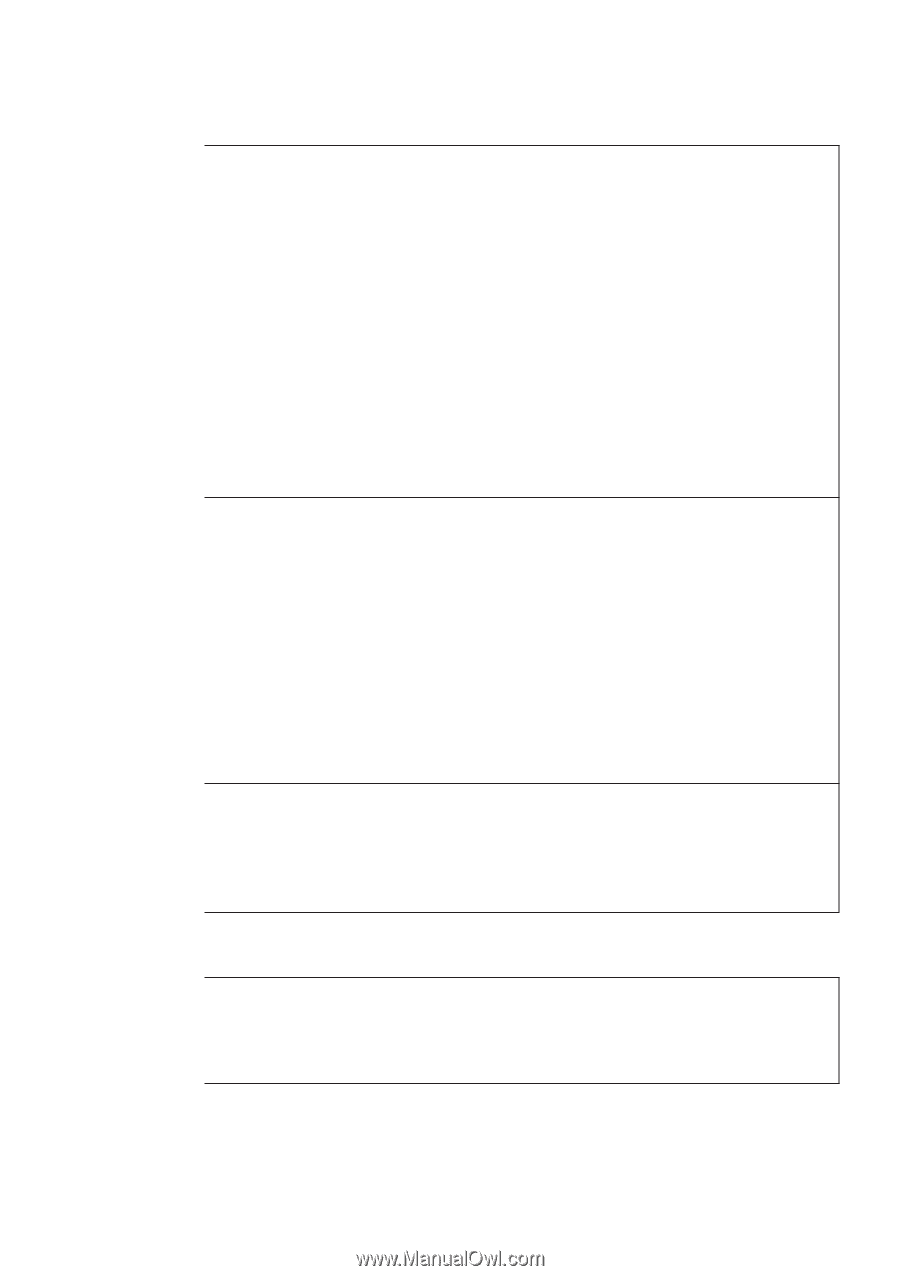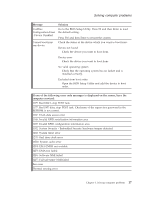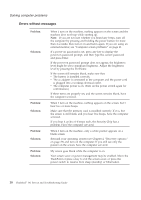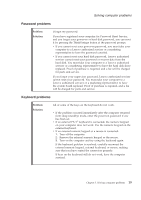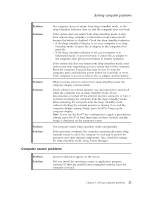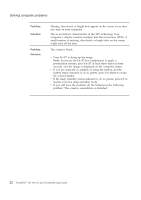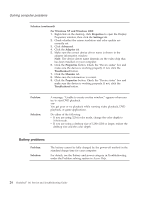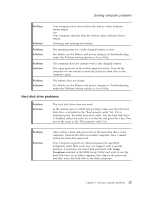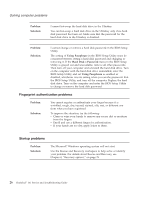Lenovo 646001U Troubleshooting Guide - Page 31
Computer screen problems
 |
UPC - 883609791858
View all Lenovo 646001U manuals
Add to My Manuals
Save this manual to your list of manuals |
Page 31 highlights
Solving computer problems Problem: Solution: Problem: Solution: Problem: Solution: The computer does not return from sleep (standby) mode, or the sleep (standby) indicator stays on and the computer does not work. If the system does not return from sleep (standby) mode, it may have entered sleep (standby) or hibernation mode automatically because the battery is depleted. Check the sleep (standby) indicator. v If the sleep (standby) indicator is on, your computer is in sleep (standby) mode. Connect the ac adapter to the computer; then press Fn. v If the sleep (standby) indicator is off, your computer is in hibernation mode or power-off state. Connect the ac adapter to the computer; then press power button to resume operation. If the system still does not return from sleep (standby) mode, your system may stop responding and you cannot turn off the computer. Reset the computer. Unsaved data may be lost. To reset the computer, press and hold the power button for 4 seconds or more. If the computer is not reset, remove the ac adapter and the battery. When you take action to return from sleep (standby) mode, the computer display remains blank. Check whether an external monitor was disconnected or turned off while the computer was in sleep (standby) mode. If you disconnected or turned off the external monitor, connect it or turn it on before resuming the computer from the sleep (standby) mode. When resuming the computer from the sleep (standby) mode without attaching the external monitor or turning it on, and the computer display remains blank, press Fn+F7 to bring up the computer display. Note: If you use the Fn+F7 key combination to apply a presentation scheme, press Fn+F7 at least three times in three seconds, and the image is displayed on the computer screen. The computer enters sleep (standby) mode unexpectedly. If the processor overheats, the computer automatically enters sleep (standby) mode to allow the computer to cool and to protect the processor and other internal components. Also, check the settings for sleep (standby) mode, using Power Manager. Computer screen problems Problem: Solution: Incorrect characters appear on the screen. Did you install the operating system or application program correctly? If they are installed and configured correctly, have the computer serviced. Chapter 3. Solving computer problems 21