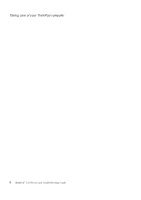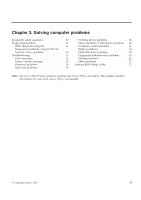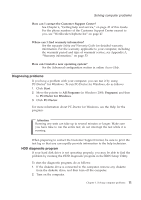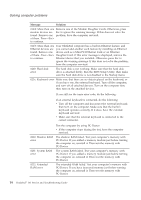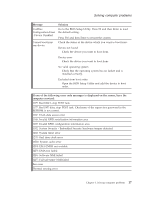Lenovo 646001U Troubleshooting Guide - Page 22
Diagnosing problems using PC-Doctor from the service partition
 |
UPC - 883609791858
View all Lenovo 646001U manuals
Add to My Manuals
Save this manual to your list of manuals |
Page 22 highlights
Solving computer problems 3. While the message, "To interrupt normal startup, press the blue ThinkVantage button," is displayed at the lower left of the screen, press F1 to enter BIOS Setup Utility. 4. Using cursor keys, select HDD diagnostic program and press Enter. The menu for the HDD diagnostic program opens. 5. Using cursor keys, select Main hard disk drive or Ultrabay hard disk drive. Press Enter to start the diagnostic program. The HDD diagnostic program runs a read verification test and a speed test of the drive you select, and reports its findings. Note: If you dock your computer in the ThinkPad Advanced Dock, the diagnostic program cannot test the hard disk drive that is installed in the Ultrabay Enhanced™ of the ThinkPad Advanced Dock. 6. If the diagnostic program returns any error messages, call the Customer Support Center for service. The diagnostic program may return one of the following error messages: For the main hard disk drive: v Error code 0000: Read verification failed v Error code 0100: Speed test failed v Error code 0200: Controller Diag failed For the Ultrabay™ hard disk drive: v Error code 0002: Read verification failed v Error code 0102: Speed test failed v Error code 0202: Controller Diag failed 7. If the diagnostic program returns no error message but you still have some concerns, see the instructions in the "Introducing Rescue and Recovery" section in online Access Help, and run the program for a diagnostic test of the hard disk drive. You can also download PC-Doctor for DOS for your computer from the following Web site: http://www.lenovo.com/support/site.wss/document.do?sitestyle=lenovo &lndocid=tpad-matrix Diagnosing problems using PC-Doctor from the service partition By using PC-Doctor from the Rescue and Recovery workspace in the service partition of the hard disk drive, you can diagnose your system without starting up the operating system. Do as follows: 1. If the diskette drive is connected to the computer, remove any diskette from the diskette drive, and then turn off the computer. 2. Turn on the computer. 12 ThinkPad® T61 Service and Troubleshooting Guide