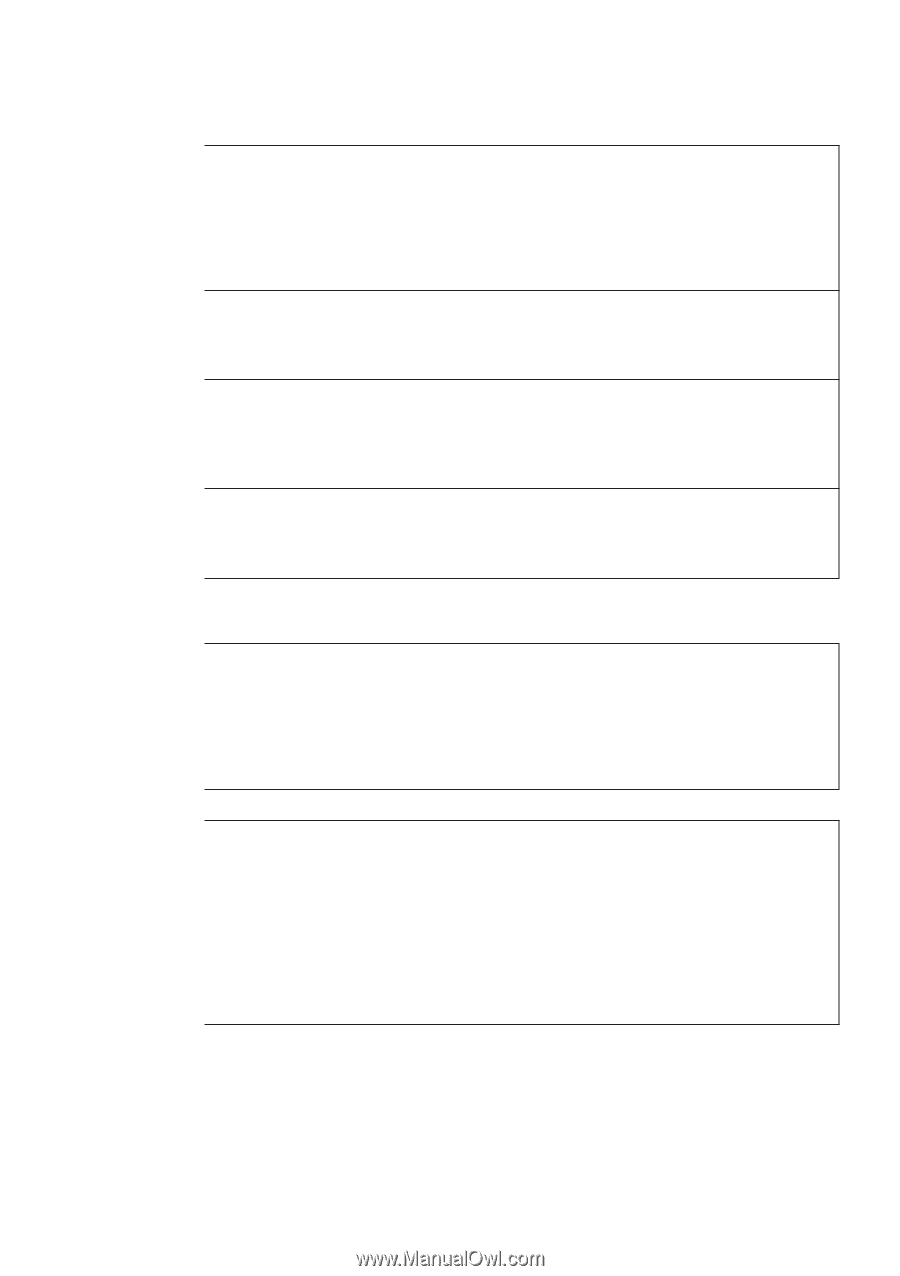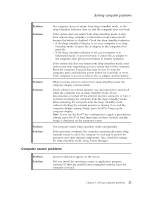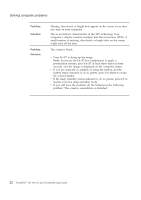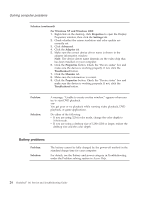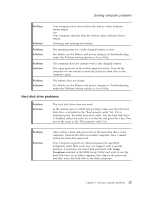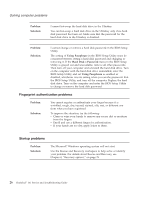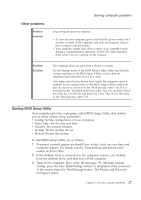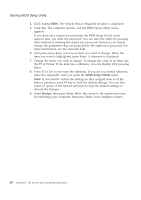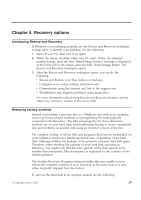Lenovo 646001U Troubleshooting Guide - Page 35
Hard disk drive problems
 |
UPC - 883609791858
View all Lenovo 646001U manuals
Add to My Manuals
Save this manual to your list of manuals |
Page 35 highlights
Solving computer problems Problem: Solution: Problem: Solution: Problem: Solution: Problem: Solution: Your computer shuts down before the battery status indicator shows empty, -orYour computer operates after the battery status indicator shows empty. Discharge and recharge the battery. The operating time for a fully charged battery is short. For details, see the Battery and power category in Troubleshooting under the Problem solving section in Access Help. The computer does not operate with a fully charged battery. The surge protector in the battery might be active. Turn off the computer for one minute to reset the protector; then turn on the computer again. The battery does not charge. For details, see the Battery and power category in Troubleshooting under the Problem solving section in Access Help. Hard disk drive problems Problem: Solution: The hard disk drive does not work. In the startup menu in BIOS Setup Utility, make sure that the hard disk drive is included in the "Boot priority order" list. If it is included in the "Excluded from boot order" list, the hard disk drive is disabled. Select the entry for it in the list and press the x key. This moves the entry to the "Boot priority order" list. Problem: Solution: After setting a hard disk password on the hard disk drive of my computer, I moved the drive to another computer. Now I cannot unlock the hard disk password. Your computer supports an enhanced password algorithm. Computers older than yours may not support such a security function. If you have set a hard disk password with Using Passphrase enabled in the BIOS Setup Utility, and want to use the hard disk drive in an older computer, first remove the password, and then move the hard disk to the older computer. Chapter 3. Solving computer problems 25