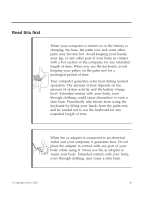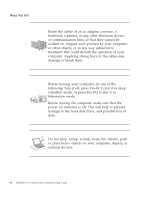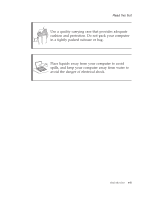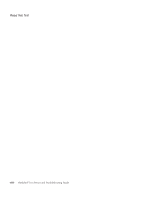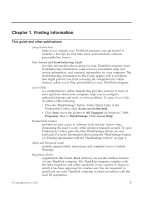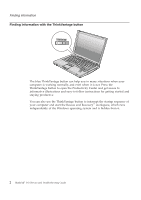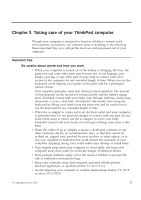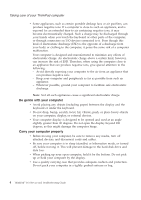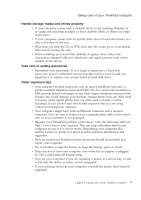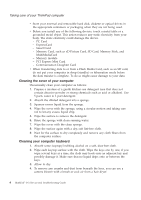Lenovo 646001U Troubleshooting Guide - Page 12
Finding information with the ThinkVantage button
 |
UPC - 883609791858
View all Lenovo 646001U manuals
Add to My Manuals
Save this manual to your list of manuals |
Page 12 highlights
Finding information Finding information with the ThinkVantage button The blue ThinkVantage button can help you in many situations when your computer is working normally, and even when it is not. Press the ThinkVantage button to open the Productivity Center and get access to informative illustrations and easy-to-follow instructions for getting started and staying productive. You can also use the ThinkVantage button to interrupt the startup sequence of your computer and start the Rescue and Recovery™ workspace, which runs independently of the Windows operating system and is hidden from it. 2 ThinkPad® T61 Service and Troubleshooting Guide
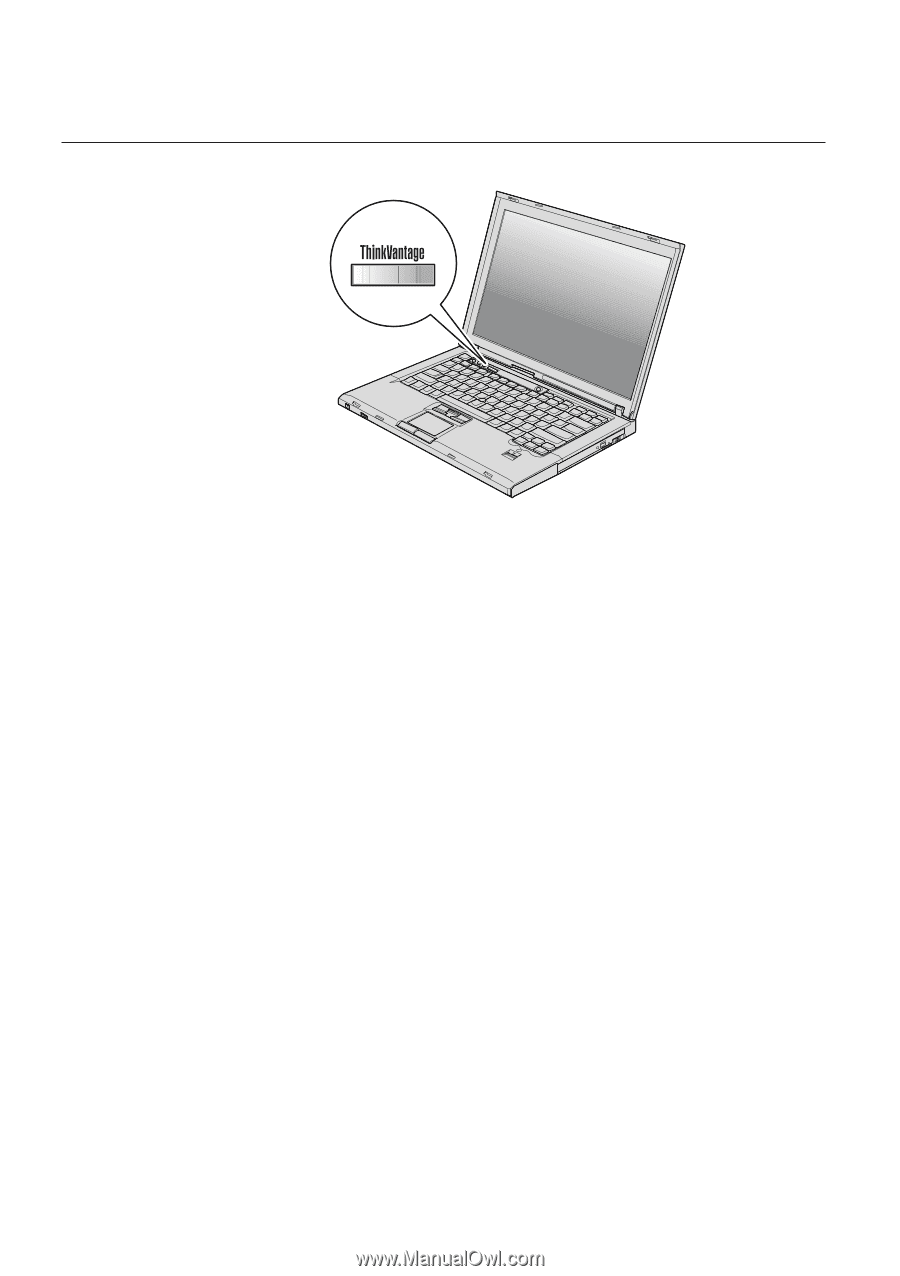
Finding information with the ThinkVantage button
The blue ThinkVantage button can help you in many situations when your
computer is working normally, and even when it is not. Press the
ThinkVantage button to open the Productivity Center and get access to
informative illustrations and easy-to-follow instructions for getting started and
staying productive.
You can also use the ThinkVantage button to interrupt the startup sequence of
your computer and start the Rescue and Recovery
™
workspace, which runs
independently of the Windows operating system and is hidden from it.
Finding information
2
ThinkPad
®
T61 Service and Troubleshooting Guide