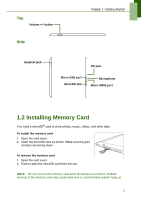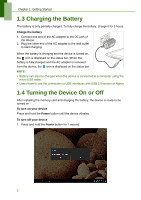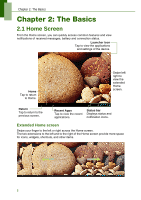Lenovo IdeaTab S1209A Lenovo IdeaTab S2109A-F User Guide V1.0 - Page 10
Shortcut menu, Customizing shortcut menu
 |
View all Lenovo IdeaTab S1209A manuals
Add to My Manuals
Save this manual to your list of manuals |
Page 10 highlights
Chapter 2: The Basics Shortcut menu The shortcut menu allows you to easily access an application from the Home screen. To open an application, tap an icon. Customizing shortcut menu To add a shortcut: 1. Tap . 2. Tap APPS to display the applications. 3. To add an item, drag the application icon to the specific Home screen. To remove shortcut: 1. Tap and hold an application icon. 2. Drag the application icon to from the Home screen. to delete. The application icon is removed 7

Chapter 2: The Basics
7
Shortcut menu
The shortcut menu allows you to easily access an application from the Home screen.
To open an application, tap an icon.
Customizing shortcut menu
To add a shortcut:
1. Tap
.
2. Tap
APPS
to display the applications.
3.
To add an item, drag the application icon to the specific Home screen.
To remove shortcut:
1.
Tap and hold
an application icon.
2.
Drag the application icon to
to delete. The application icon is removed
from the Home screen.