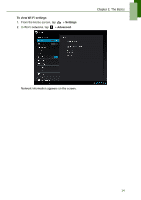Lenovo IdeaTab S1209A Lenovo IdeaTab S2109A-F User Guide V1.0 - Page 15
Setting up Wi-Fi
 |
View all Lenovo IdeaTab S1209A manuals
Add to My Manuals
Save this manual to your list of manuals |
Page 15 highlights
Chapter 2: The Basics 2.3 Setting up Wi-Fi This device only supports Wi-Fi connections to access the Internet. You need to connect to a wireless network before surfing the Internet or using the related applications that require Internet connection. To turn Wi-Fi on 1. From the Home screen, tap > Settings. 2. In WIRELESS & NETWORKS, tap Wi-Fi and set it to ON. To connect to a Wi-Fi network 1. Turn Wi-Fi on. 2. The available networks are listed. Tap a network to connect to. NOTE: You can also tap ADD NETWORK to manually add a connection. See "To add a Wi-Fi network" on page 13. 3. If you select an unsecured network, the connection is automatically established. Otherwise, proceed to the next step. 12

Chapter 2: The Basics
12
2.3 Setting up Wi-Fi
This device only supports Wi-Fi connections to access the Internet. You need to
connect to a wireless network before surfing the Internet or using the related
applications that require Internet connection.
To turn Wi-Fi on
1.
From the Home screen, tap
>
Settings
.
2.
In WIRELESS & NETWORKS, tap
Wi-Fi
and set it to
ON
.
To connect to a Wi-Fi network
1.
Turn Wi-Fi on.
2.
The available networks are listed. Tap a network to connect to.
NOTE:
You can also tap
ADD NETWORK
to manually add a connection.
See “To add a Wi-Fi network” on page 13.
3.
If you select an unsecured network, the connection is automatically established.
Otherwise, proceed to the next step.