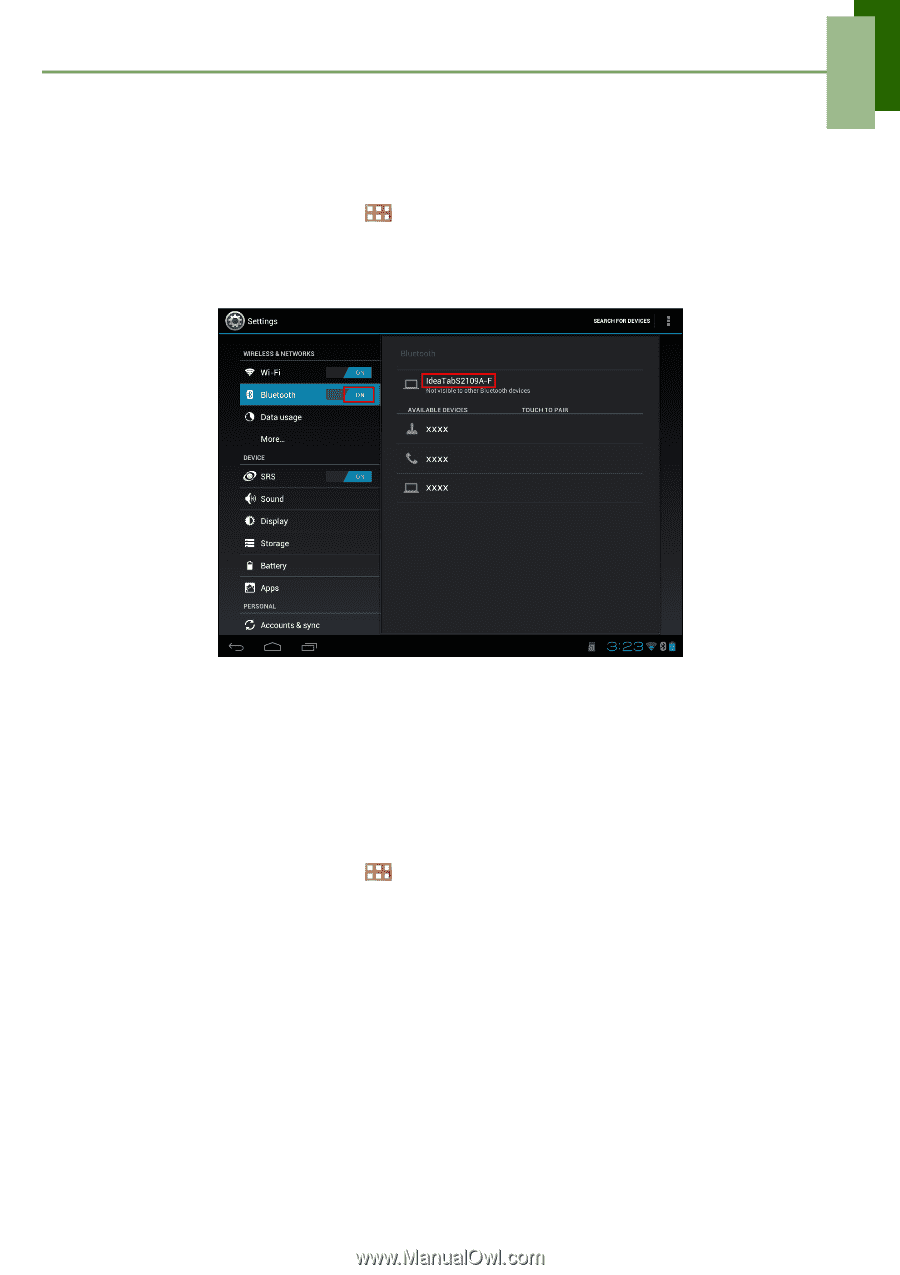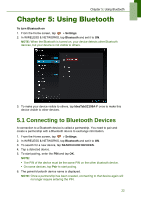Lenovo IdeaTab S1209A Lenovo IdeaTab S2109A-F User Guide V1.0 - Page 25
Using Bluetooth, 5.1 Connecting to Bluetooth Devices
 |
View all Lenovo IdeaTab S1209A manuals
Add to My Manuals
Save this manual to your list of manuals |
Page 25 highlights
Chapter 5: Using Bluetooth Chapter 5: Using Bluetooth To turn Bluetooth on 1. From the Home screen, tap > Settings. 2. In WIRELESS & NETWORKS, tap Bluetooth and set it to ON. NOTE: When the Bluetooth is turned on, your device detects other Bluetooth devices, but your device is not visible to others. 3. To make your device visible to others, tap IdeaTabS2109A-F once to make this device visible to other devices. 5.1 Connecting to Bluetooth Devices A connection to a Bluetooth device is called a partnership. You need to pair and create a partnership with a Bluetooth device to exchange information. 1. From the Home screen, tap > Settings. 2. In WIRELESS & NETWORKS, tap Bluetooth and set it to ON. 3. To search for a new device, tap SEARCH FOR DEVICES. 4. Tap a detected device. 5. To start pairing, enter the PIN and tap OK. NOTE: • The PIN of the device must be the same PIN on the other bluetooth device. • On some devices, tap Pair to start pairing. 6. The paired bluetooth device name is displayed. NOTE: Once a partnership has been created, connecting to that device again will no longer require entering the PIN. 22