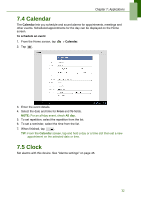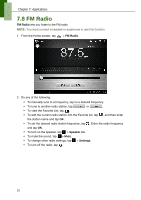Lenovo IdeaTab S1209A Lenovo IdeaTab S2109A-F User Guide V1.0 - Page 35
Calendar, 7.5 Clock
 |
View all Lenovo IdeaTab S1209A manuals
Add to My Manuals
Save this manual to your list of manuals |
Page 35 highlights
Chapter 7: Applications 7.4 Calendar The Calendar lets you schedule and sound alarms for appointments, meetings and other events. Scheduled appointments for the day can be displayed on the Home screen. To schedule an event 1. From the Home screen, tap > Calendar. 2. Tap . 3. Enter the event details. 4. Select the date and time for From and To fields. NOTE: For an all-day event, check All day. 5. To set repetition, select the repetition from the list. 6. To set a reminder, select the time from the list. 7. When finished, tap . TIP: From the Calendar screen, tap and hold a day or a time slot then set a new appointment on the selected date or time. 7.5 Clock Set alarms with this device. See "Alarms settings" on page 45. 32

Chapter 7: Applications
32
7.4 Calendar
The
Calendar
lets you schedule and sound alarms for appointments, meetings and
other events. Scheduled appointments for the day can be displayed on the Home
screen.
To schedule an event
1.
From the Home screen, tap
>
Calendar
.
2. Tap
.
3.
Enter the event details.
4.
Select the date and time for
From
and
To
fields.
NOTE:
For an all-day event, check
All day
.
5.
To set repetition, select the repetition from the list.
6.
To set a reminder, select the time from the list.
7.
When finished, tap
.
TIP:
From the
Calendar
screen, tap and hold a day or a time slot then set a new
appointment on the selected date or time.
7.5 Clock
Set alarms with this device. See “Alarms settings” on page 45.