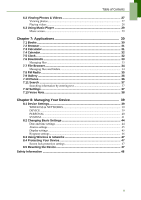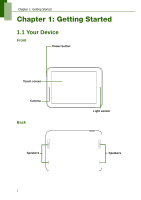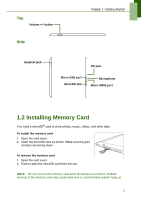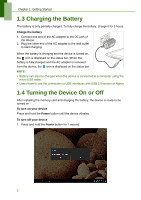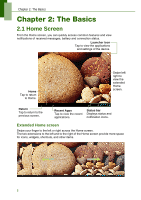Lenovo IdeaTab S1209A Lenovo IdeaTab S2109A-F User Guide V1.0 - Page 8
The Basics, 2.1 Home Screen, Extended Home screen
 |
View all Lenovo IdeaTab S1209A manuals
Add to My Manuals
Save this manual to your list of manuals |
Page 8 highlights
Chapter 2: The Basics Chapter 2: The Basics 2.1 Home Screen From the Home screen, you can quickly access common features and view notifications of received messages, battery and connection status. Launcher icon Tap to view the applications and settings of the device. Home Tap to return to Home. Swipe left/ right to view the extended Home screen. Return Tap to return to the previous screen. Recent Apps Tap to view the recent applications. Status bar Displays status and notification icons. Extended Home screen Swipe your finger to the left or right across the Home screen. The two extensions to the left and to the right of the Home screen provide more space for icons, widgets, shortcuts, and other items. 5

Chapter 2: The Basics
5
Chapter 2: The Basics
2.1 Home Screen
From the Home screen, you can quickly access common features and view
notifications of received messages, battery and connection status.
Extended Home screen
Swipe your finger to the left or right across the Home screen.
The two extensions to the left and to the right of the Home screen provide more space
for icons, widgets, shortcuts, and other items.
Recent Apps
Tap to view the recent
applications.
Launcher icon
Tap to view the applications
and settings of the device.
Swipe left/
right to
view the
extended
Home
screen.
Return
Tap to return to the
previous screen.
Status bar
Displays status and
notification icons.
Home
Tap to return
to Home.