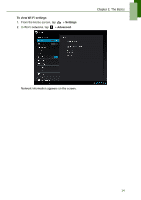Lenovo IdeaTab S1209A Lenovo IdeaTab S2109A-F User Guide V1.0 - Page 18
People, Adding contacts
 |
View all Lenovo IdeaTab S1209A manuals
Add to My Manuals
Save this manual to your list of manuals |
Page 18 highlights
Chapter 2: The Basics 2.4 People People lets you store names, phone numbers, email addresses, and other information. You can also add frequently used contacts to the Favorites list. See "Favorite contacts" on page 17. Adding contacts 1. From the Home screen, tap > People. 2. Tap to add a contact. NOTE: If the contact list is empty, tap one of the following: • Create a new contact: to save the contact to the device memory. • Sign in to an account: to retrieve the contacts stored on a corporate or other account. • Import/export contacts: to import/export contacts from/to the storage. 3. Enter contact information such as name, phone number, email address, etc. 4. When finished, tap changes. to save the contact or tap to exit without saving any 15