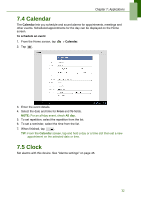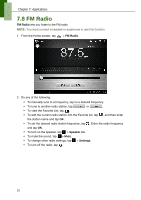Lenovo IdeaTab S1209A Lenovo IdeaTab S2109A-F User Guide V1.0 - Page 40
Search, Searching information by entering text, 7.12 Settings
 |
View all Lenovo IdeaTab S1209A manuals
Add to My Manuals
Save this manual to your list of manuals |
Page 40 highlights
Chapter 7: Applications 7.11 Search From the Home Screen, you can search information on your device and on the web with Search right away. Searching information by entering text 1. From the Home screen, tap > Search. 2. Enter the text you are searching in the search box. 3. As you type, matching items on your device and suggestions from web search are added to the list of previously chosen search results. Tap a match item in the list. 4. If what you are searching is not in the list, tap displaying results of a search on the web. . The Browser opens, 7.12 Settings In the Settings menu, you can view and make adjustments for wireless & network settings and the general and security settings of your device. See "Device Settings" on page 39. 37

Chapter 7: Applications
37
7.11 Search
From the Home Screen, you can search information on your device and on the web
with
Search
right away.
Searching information by entering text
1.
From the Home screen, tap
>
Search
.
2.
Enter the text you are searching in the search box.
3.
As you type, matching items on your device and suggestions from web search are
added to the list of previously chosen search results.
Tap a match item in the list.
4.
If what you are searching is not in the list, tap
. The Browser opens,
displaying results of a search on the web.
7.12 Settings
In the
Settings
menu, you can view and make adjustments for wireless & network
settings and the general and security settings of your device. See “Device Settings”
on page 39.