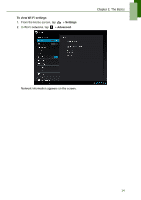Lenovo IdeaTab S1209A Lenovo IdeaTab S2109A-F User Guide V1.0 - Page 19
Importing contacts, Backing up contacts, People, Import/export, Import from storage
 |
View all Lenovo IdeaTab S1209A manuals
Add to My Manuals
Save this manual to your list of manuals |
Page 19 highlights
Chapter 2: The Basics Importing contacts You can import contacts from the memory card to your device. 1. From the Home screen, tap > People. 2. Tap > Import/export. 3. Select Import from storage. 4. Select the vCard files to import and tap OK. Backing up contacts You can copy contacts to the memory card to back up your contacts information. 1. From the Home screen, tap > People. 2. Tap > Import/export > Export to storage. 3. A warning message pops up, tap OK to proceed. All contacts are copied to the memory card. 16

Chapter 2: The Basics
16
Importing contacts
You can import contacts from the memory card to your device.
1.
From the Home screen, tap
>
People
.
2. Tap
>
Import/export
.
3. Select
Import from storage
.
4.
Select the vCard files to import and tap
OK
.
Backing up contacts
You can copy contacts to the memory card to back up your contacts information.
1.
From the Home screen, tap
>
People
.
2. Tap
>
Import/export
>
Export to storage
.
3.
A warning message pops up, tap
OK
to proceed. All contacts are copied to the
memory card.