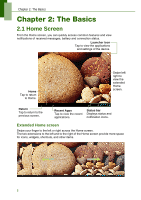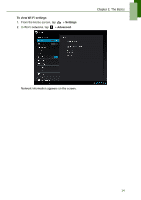Lenovo IdeaTab S1209A Lenovo IdeaTab S2109A-F User Guide V1.0 - Page 13
Set wallpaper from Live Wallpaper gallery, Live Wallpapers, Set wallpaper, Wallpapers
 |
View all Lenovo IdeaTab S1209A manuals
Add to My Manuals
Save this manual to your list of manuals |
Page 13 highlights
4. Drag your finger to select the crop area. 5. Tap CROP to set the cropped photo as wallpaper. Chapter 2: The Basics Set wallpaper from Live Wallpaper gallery 1. From the Home screen, tap and hold the screen. 2. Tap Live Wallpapers. 3. Tap to browse the desired live wallpaper. 4. Tap Set wallpaper to set the desired live wallpaper to set as Home screen wallpaper. Set wallpaper from Wallpaper gallery 1. From the Home screen, tap and hold the screen. 2. Tap Wallpapers. 3. Browse the available wallpapers. 10
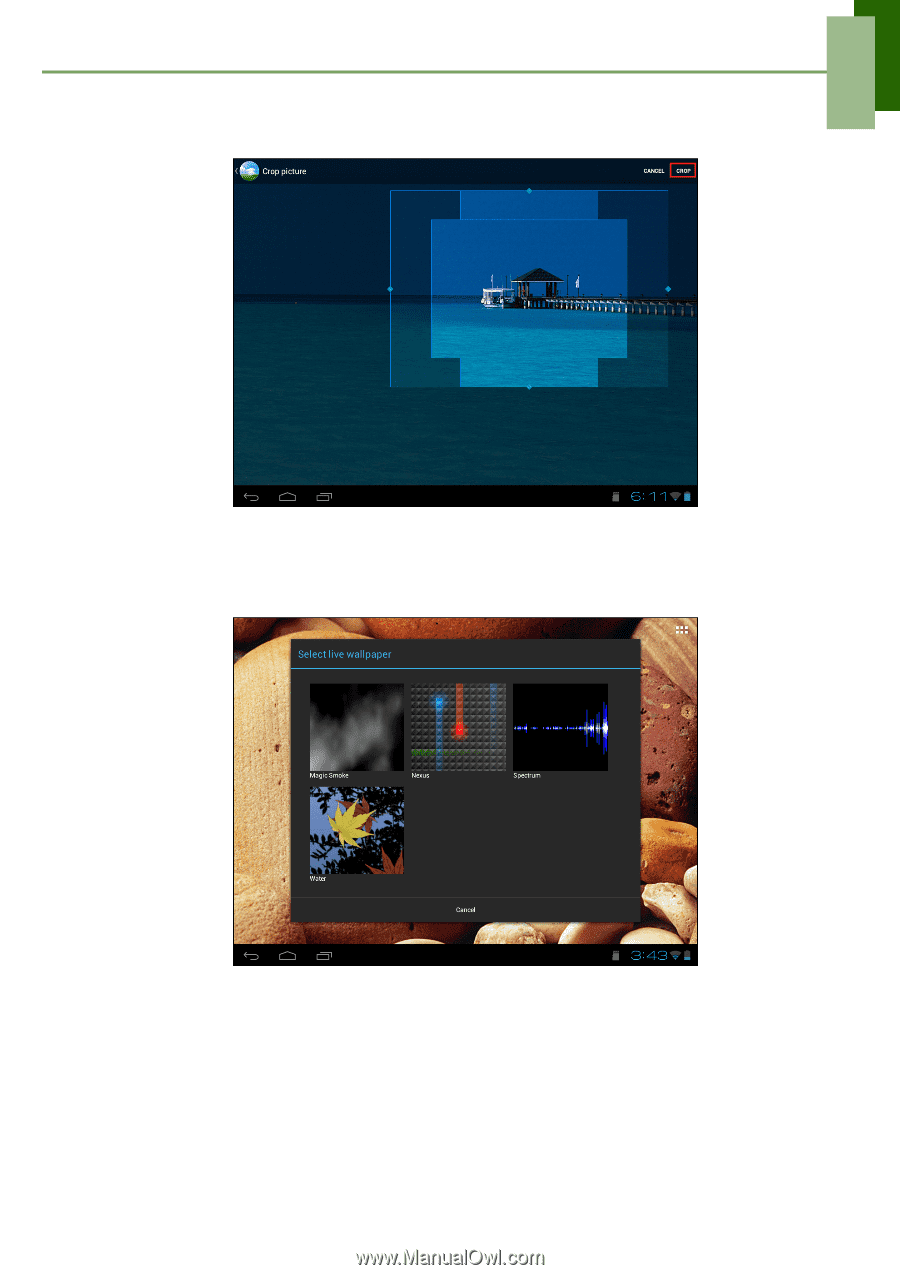
Chapter 2: The Basics
10
4.
Drag your finger to select the crop area.
5. Tap
CROP
to set the cropped photo as wallpaper.
Set wallpaper from Live Wallpaper gallery
1.
From the Home screen, tap and hold the screen.
2. Tap
Live Wallpapers
.
3.
Tap to browse the desired live wallpaper.
4. Tap
Set wallpaper
to set the desired live wallpaper to set as Home screen
wallpaper.
Set wallpaper from Wallpaper gallery
1.
From the Home screen, tap and hold the screen.
2. Tap
Wallpapers
.
3.
Browse the available wallpapers.