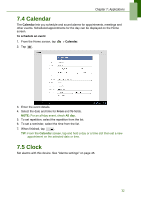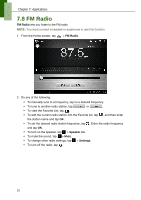Lenovo IdeaTab S1209A Lenovo IdeaTab S2109A-F User Guide V1.0 - Page 38
FM Radio
 |
View all Lenovo IdeaTab S1209A manuals
Add to My Manuals
Save this manual to your list of manuals |
Page 38 highlights
Chapter 7: Applications 7.8 FM Radio FM Radio lets you listen to the FM radio. NOTE: You must connect a headset or earphones to use this function. 1. From the Home screen, tap > FM Radio. 2. Do any of the following: • To manually tune to a frequency, tap on a desired frequency. • To tune to another radio station, tap or . • To view the Favorite List, tap . • To add the current radio station into the Favorite list, tap , and then enter the station name and tap OK. • To set the desired radio station frequency, tap . Enter the radio frequency and tap OK. • To turn on the speaker, tap > Speaker on. • To mute the sound, tap > Mute. • To change other radio settings, tap > Settings. • To turn off the radio, tap . 35

Chapter 7: Applications
35
7.8 FM Radio
FM Radio
lets you listen to the FM radio.
NOTE:
You must connect a headset or earphones to use this function.
1.
From the Home screen, tap
>
FM Radio
.
2.
Do any of the following:
•
To manually tune to a frequency, tap on a desired frequency.
•
To tune to another radio station, tap
or
.
•
To view the Favorite List, tap
.
•
To add the current radio station into the Favorite list, tap
, and then enter
the station name and tap
OK
.
•
To set the desired radio station frequency, tap
. Enter the radio frequency
and tap
OK
.
•
To turn on the speaker, tap
>
Speaker on
.
•
To mute the sound, tap
>
Mute
.
•
To change other radio settings, tap
>
Settings
.
•
To turn off the radio, tap
.