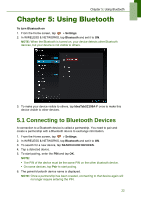Lenovo IdeaTab S1209A Lenovo IdeaTab S2109A-F User Guide V1.0 - Page 26
Multimedia Applications, 6.1 Photos and Videos, Taking a photo
 |
View all Lenovo IdeaTab S1209A manuals
Add to My Manuals
Save this manual to your list of manuals |
Page 26 highlights
Chapter 6: Multimedia Applications Chapter 6: Multimedia Applications 6.1 Photos and Videos This device is equipped with a front camera to take photos and videos. Taking a photo Tap to preview the latest captured photo. Tap to take a photo. 1. From the Home screen, tap > Camera. 2. Aim the device at the subject. Slide to or to zoom in/out on the subject. 3. Tap to take the shot. The latest photo will be displayed on the top right of the screen. Tap the thumbnail to view it in full screen. 23
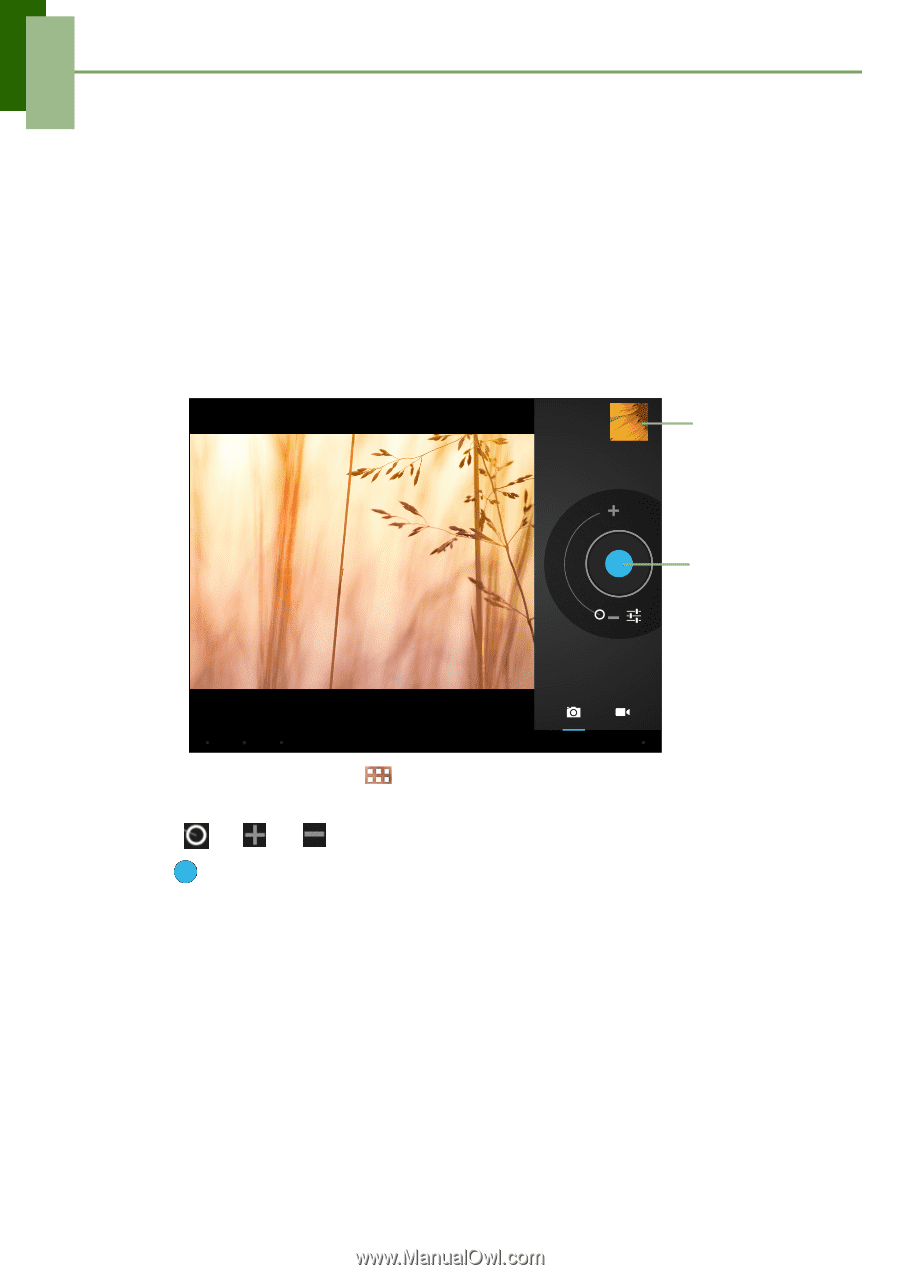
Chapter 6: Multimedia Applications
23
Chapter 6:
Multimedia Applications
6.1 Photos and Videos
This device is equipped with a front camera to take photos and videos.
Taking a photo
1.
From the Home screen, tap
>
Camera
.
2.
Aim the device at the subject.
Slide
to
or
to zoom in/out on the subject.
3. Tap
to take the shot.
The latest photo will be displayed on the top right of the screen. Tap the thumbnail
to view it in full screen.
Tap to take a
photo.
Tap to
preview the
latest
captured
photo.