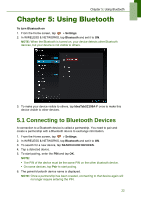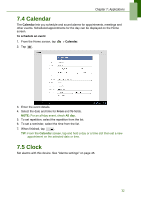Lenovo IdeaTab S1209A Lenovo IdeaTab S2109A-F User Guide V1.0 - Page 30
Viewing Photos & Videos, Viewing photos
 |
View all Lenovo IdeaTab S1209A manuals
Add to My Manuals
Save this manual to your list of manuals |
Page 30 highlights
Chapter 6: Multimedia Applications 6.2 Viewing Photos & Videos Viewing photos 1. From the Home screen, tap > Gallery. 2. Tap the desired folder to view the images in thumbnails. 3. Tap an image to view. 4. Swipe your finger to the left/right to view the previous/next image. • To share the photo, tap , then tap an application for sharing. • To delete the photo, tap . Then, tap Delete to confirm file deletion. • To edit the photo, tap to show more options. 27

Chapter 6: Multimedia Applications
27
6.2 Viewing Photos & Videos
Viewing photos
1.
From the Home screen, tap
>
Gallery.
2.
Tap the desired folder to view the images in thumbnails.
3.
Tap an image to view.
4.
Swipe your finger to the left/right to view the previous/next image.
•
To share the photo, tap
, then tap an application for sharing.
•
To delete the photo, tap
. Then, tap
Delete
to confirm file deletion.
•
To edit the photo, tap
to show more options.