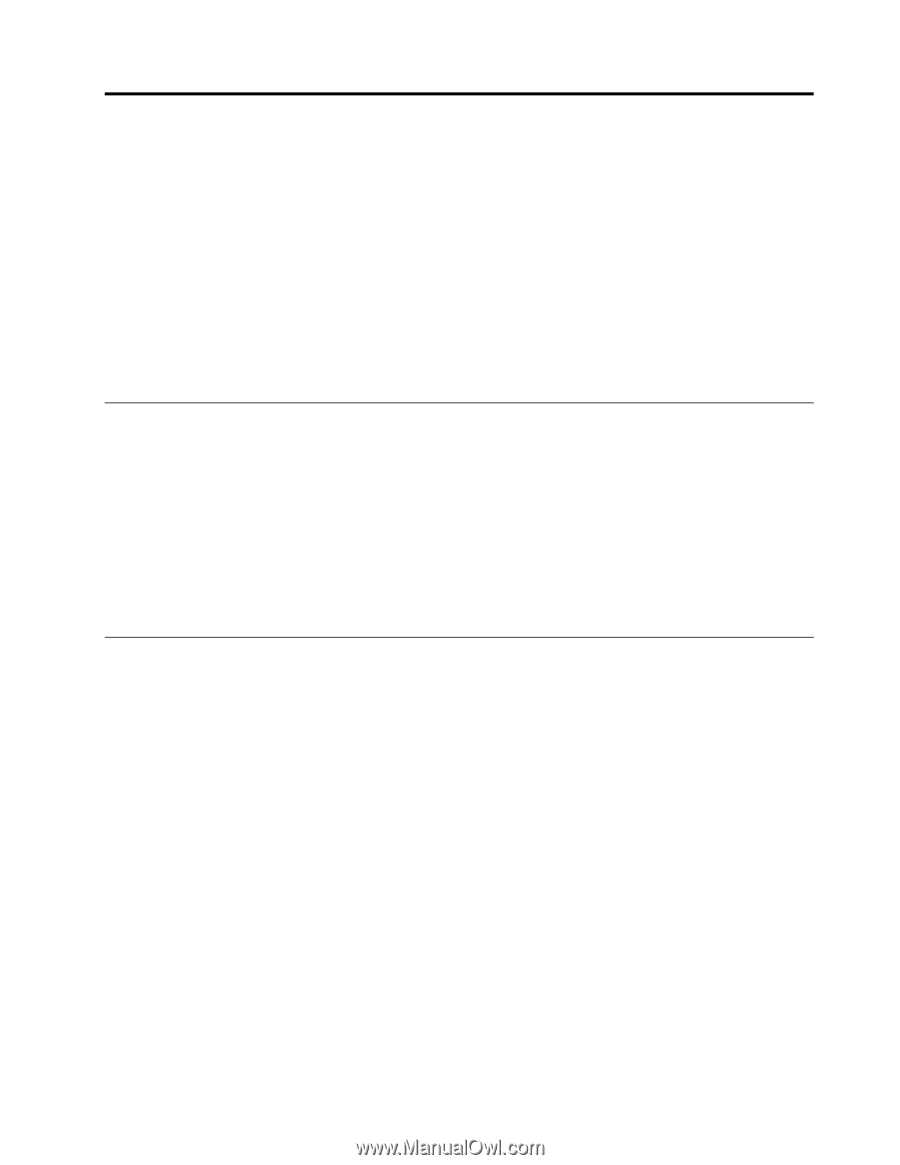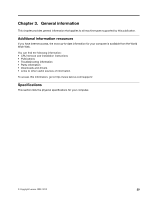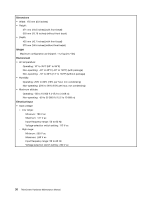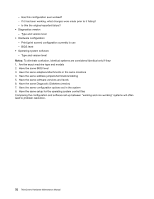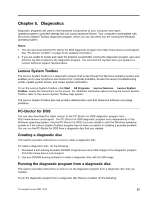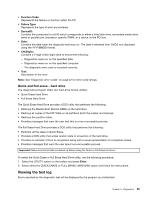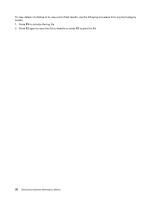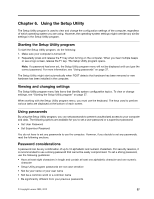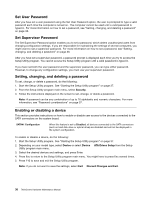Lenovo ThinkCentre A58e Hardware Maintenance Manual - Page 39
Diagnostics, Lenovo System Toolbox, PC-Doctor for DOS, Creating a diagnostic disc - review
 |
View all Lenovo ThinkCentre A58e manuals
Add to My Manuals
Save this manual to your list of manuals |
Page 39 highlights
Chapter 5. Diagnostics Diagnostic programs are used to test hardware components of your computer and report operating-system-controlled settings that can cause hardware failures. Your computer is preinstalled with the Lenovo System Toolbox diagnostic program, which you can use when you are running the Windows operating system. Notes: 1. You can also download the PC-Doctor for DOS diagnostic program from http://www.lenovo.com/support. See "PC-Doctor for DOS" on page 33 for detailed information. 2. If you are unable to isolate and repair the problem yourself after running the diagnostic program, save and print the log files created by the diagnostic program. You will need the log files when you speak to a Lenovo technical support representative. Lenovo System Toolbox The Lenovo System Toolbox is a diagnostic program that works through the Windows operating system and enables you to view symptoms and solutions for computer problems, access the Lenovo troubleshooting center, update system drivers, and review system information. To run the Lenovo System Toolbox, click Start ® All Programs ® Lenovo Services ® Lenovo System Toolbox. Follow the instructions on the screen. For additional information about running the Lenovo System Toolbox, refer to the Lenovo System Toolbox help system. The Lenovo System Toolbox also has problem determination aids that determine software and usage problems. PC-Doctor for DOS You can also download the latest version of the PC-Doctor for DOS diagnostic program from http://www.lenovo.com/support. The PC-Doctor for DOS diagnostic program runs independently of the Windows operating system. Use the PC-Doctor for DOS if you are unable to start the Windows operating system or if the Lenovo System Toolbox program has not been successful in isolating a possible problem. You can run the PC-Doctor for DOS from a diagnostic disc that you created. Creating a diagnostic disc This section provides instructions on how to create a diagnostic disc. To create a diagnostic disc, do the following: 1. Download a self-starting bootable CD/DVD image (known as an ISO image) of the diagnostic program from:http://www.lenovo.com/support 2. Use any CD/DVD burning software to create a diagnostic disc with the ISO image. Running the diagnostic program from a diagnostic disc This section provides instructions on how to run the diagnostic program from a diagnostic disc that you created. To run the diagnostic program from a diagnostic disc that you created, do the following: © Copyright Lenovo 2009, 2010 33