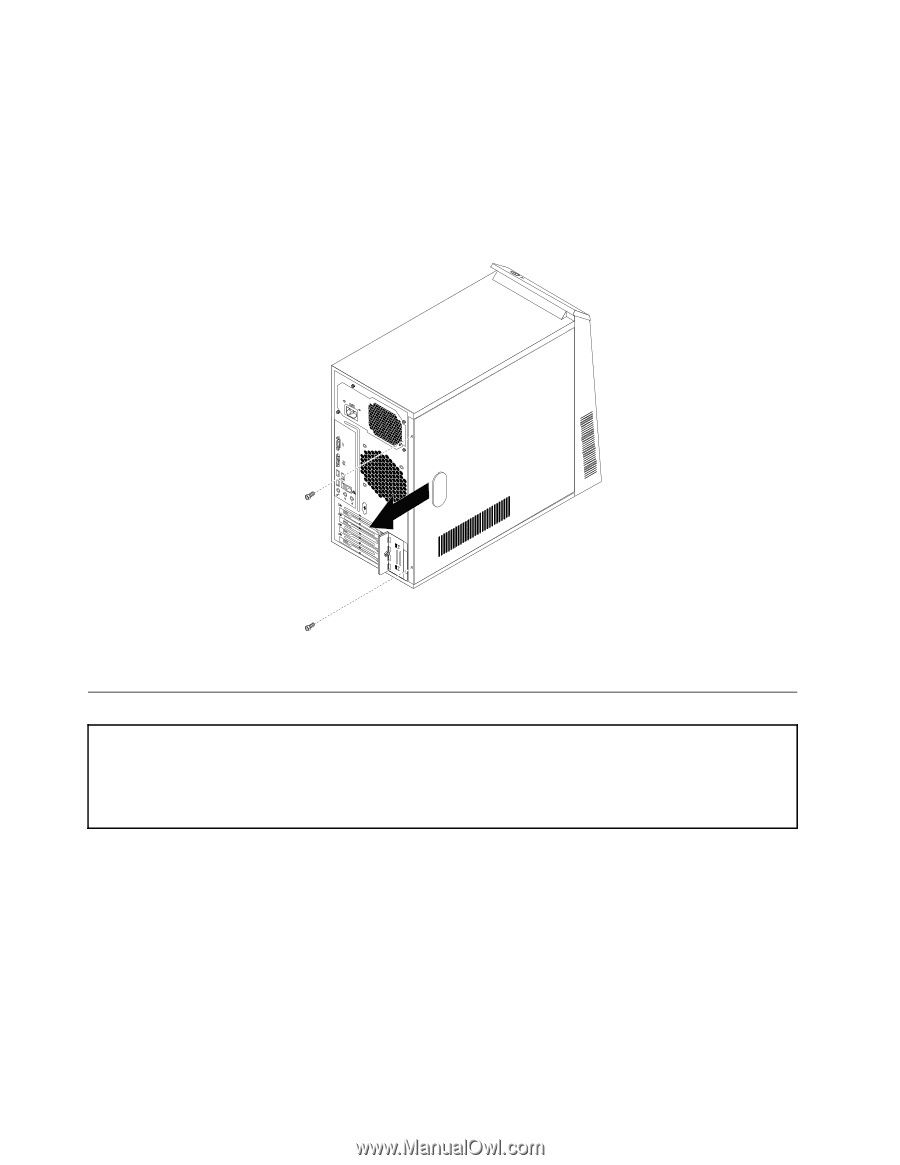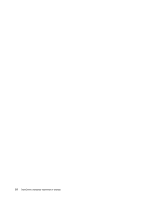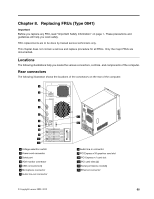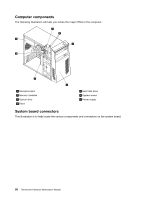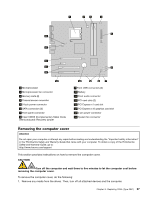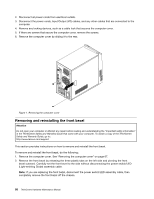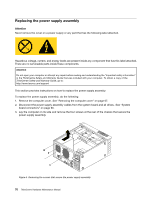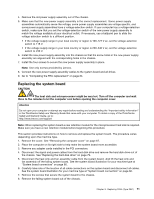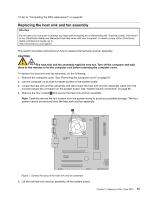Lenovo ThinkCentre A58e Hardware Maintenance Manual - Page 74
Removing and reinstalling the front bezel, Removing the computer cover
 |
View all Lenovo ThinkCentre A58e manuals
Add to My Manuals
Save this manual to your list of manuals |
Page 74 highlights
2. Disconnect all power cords from electrical outlets. 3. Disconnect the power cords, Input/Output (I/O) cables, and any other cables that are connected to the computer. 4. Remove any locking devices, such as a cable lock that secures the computer cover. 5. If there are screws that secure the computer cover, remove the screws. 6. Remove the computer cover by sliding it to the rear. Figure 1. Removing the computer cover Removing and reinstalling the front bezel Attention Do not open your computer or attempt any repair before reading and understanding the "Important safety information" in the ThinkCentre Safety and Warranty Guide that came with your computer. To obtain a copy of the ThinkCentre Safety and Warranty Guide, go to: http://www.lenovo.com/support This section provides instructions on how to remove and reinstall the front bezel. To remove and reinstall the front bezel, do the following: 1. Remove the computer cover. See "Removing the computer cover" on page 67. 2. Remove the front bezel by releasing the three plastic tabs on the left side and pivoting the front bezel outward. Carefully set the front bezel to the side without disconnecting the power switch/LED (Light-emitting Diode) assembly cable. Note: If you are replacing the front bezel, disconnect the power switch/LED assembly cable, then completely remove the front bezel off the chassis. 68 ThinkCentre Hardware Maintenance Manual