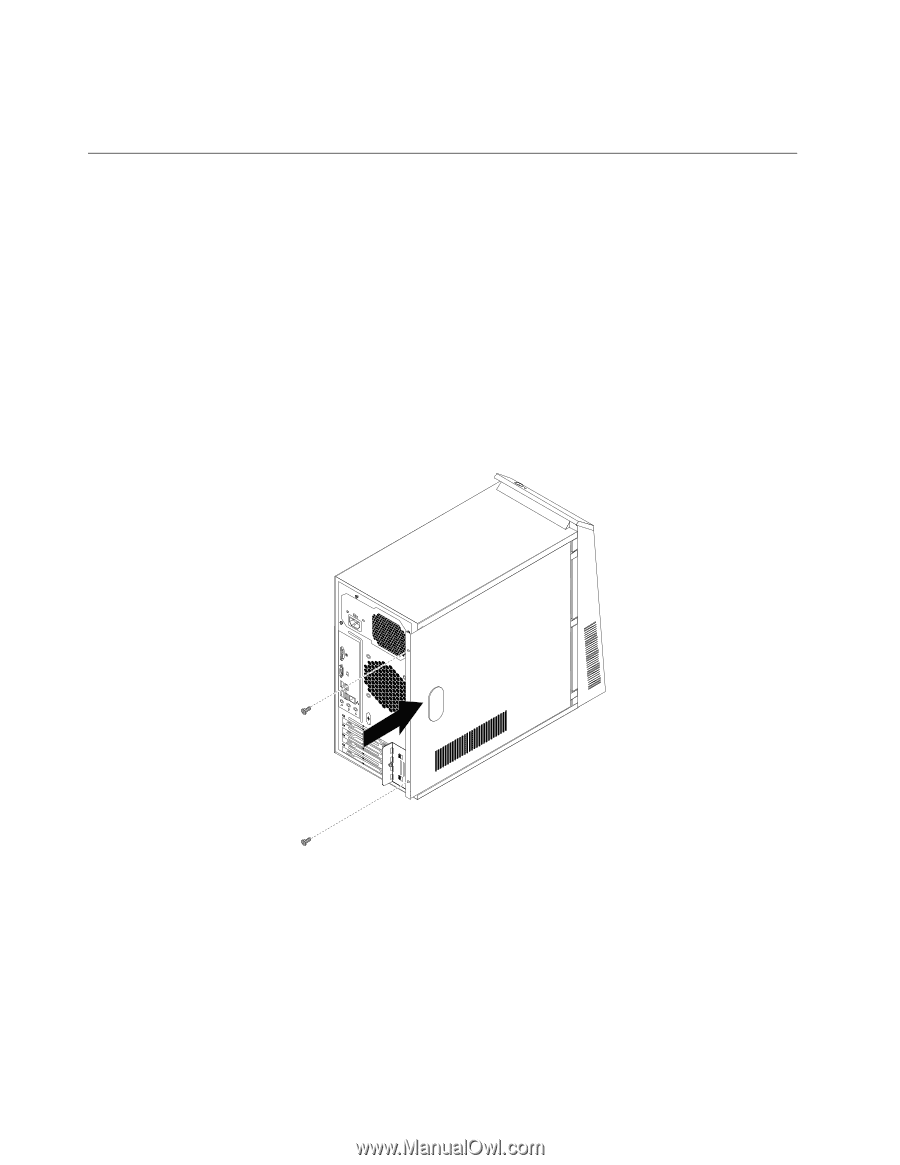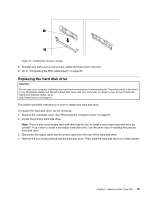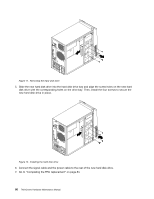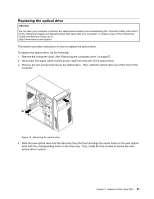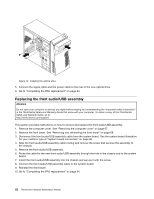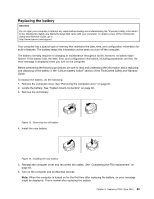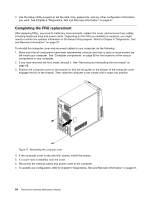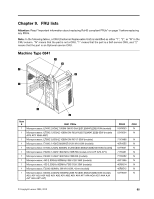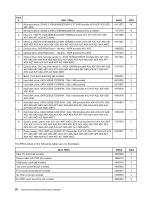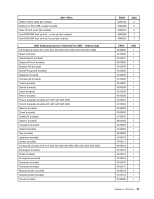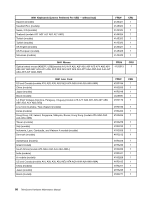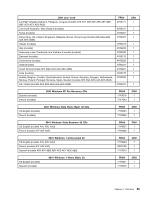Lenovo ThinkCentre A58e Hardware Maintenance Manual - Page 90
Completing the FRU replacement, you want. See Diagnostics
 |
View all Lenovo ThinkCentre A58e manuals
Add to My Manuals
Save this manual to your list of manuals |
Page 90 highlights
7. Use the Setup Utility program to set the date, time, passwords, and any other configuration information you want. See Chapter 6 "Diagnostics, Test and Recovery Information" on page 37. Completing the FRU replacement After replacing FRUs, you need to install any removed parts, replace the cover, and reconnect any cables, including telephone lines and power cords. Depending on the FRU you installed or replaced, you might need to confirm the updated information in the Setup Utility program. Refer to Chapter 6 "Diagnostics, Test and Recovery Information" on page 37. To reinstall the computer cover and reconnect cables to your computer, do the following: 1. Make sure that all components have been reassembled correctly and that no tools or loose screws are left inside your computer. See "Computer components" on page 66 for the locations of the various components in your computer. 2. If you have removed the front bezel, reinstall it. See "Removing and reinstalling the front bezel" on page 68. 3. Position the computer cover on the chassis so that the rail guide on the bottom of the computer cover engages the rail on the chassis. Then, slide the computer cover closed until it snaps into position. Figure 17. Reinstalling the computer cover 4. If the computer cover is secured with screws, install the screws. 5. If a cover lock is installed, lock the cover. 6. Reconnect the external cables and power cords to the computer. 7. To update your configuration, refer to Chapter 6 "Diagnostics, Test and Recovery Information" on page 37. 84 ThinkCentre Hardware Maintenance Manual