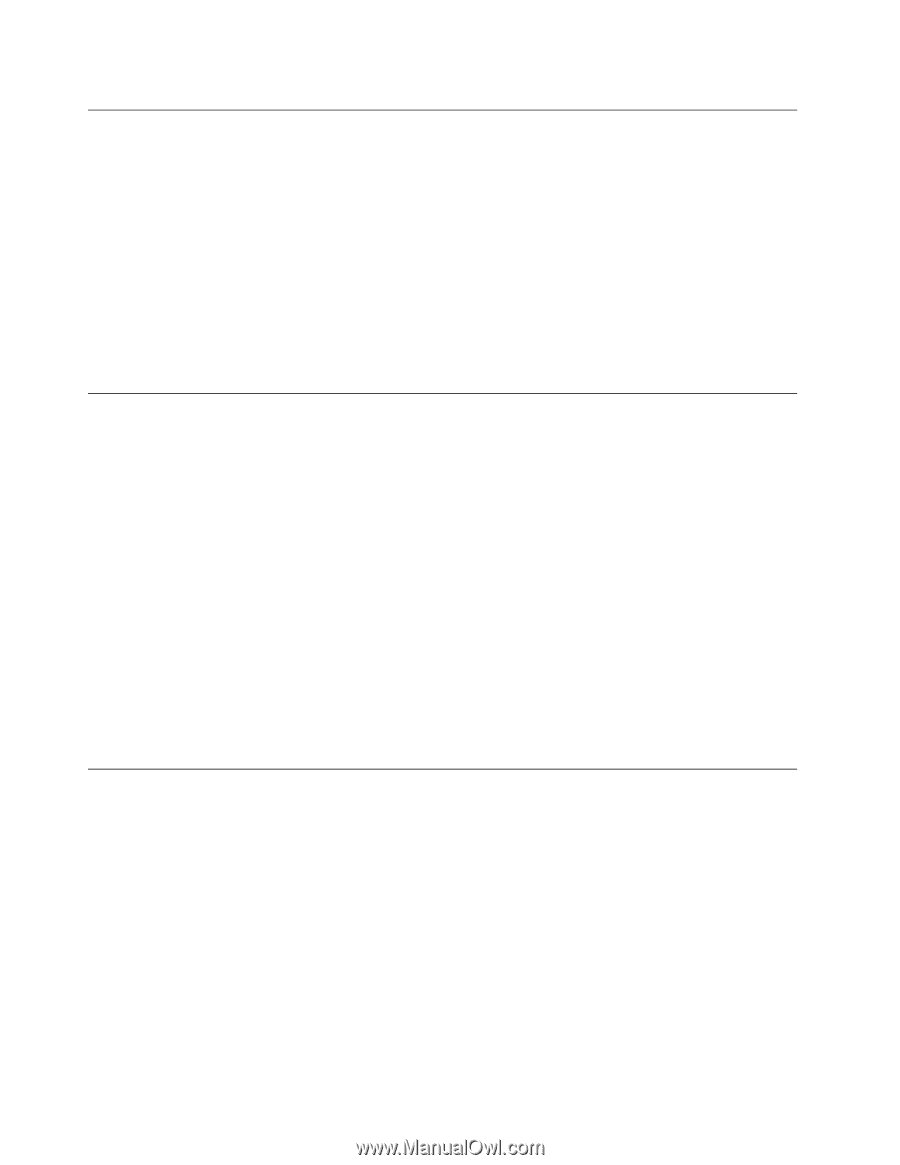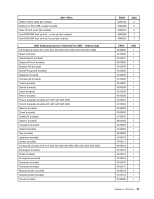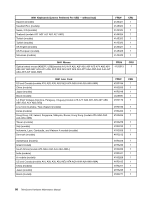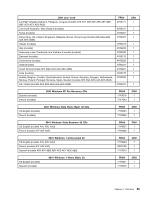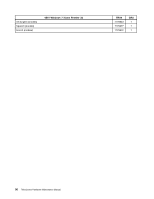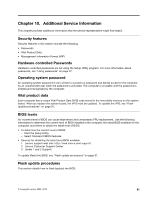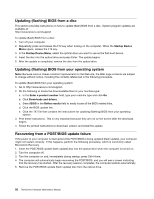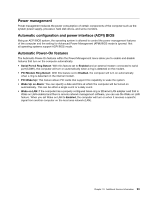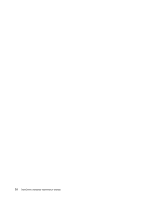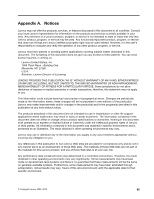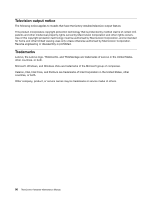Lenovo ThinkCentre A58e Hardware Maintenance Manual - Page 98
Updating (flashing) BIOS from a disc, Updating (flashing) BIOS from your operating system
 |
View all Lenovo ThinkCentre A58e manuals
Add to My Manuals
Save this manual to your list of manuals |
Page 98 highlights
Updating (flashing) BIOS from a disc This section provides instructions on how to update (flash) BIOS from a disc. System program updates are available at: http://www.lenovo.com/support To update (flash) BIOS from a disc: 1. Turn off your computer. 2. Repeatedly press and release the F12 key when turning on the computer. When the Startup Device Menu opens, release the F12 key. 3. In the Startup Device Menu, select the optical drive you want to use as the first boot device. 4. Insert the disc into the optical drive and press Enter. The update begins. 5. After the update is completed, remove the disc from the optical drive. Updating (flashing) BIOS from your operating system Note: Because Lenovo makes constant improvements to the Web site, the Web page contents are subject to change without notice, including the contents referenced in the following procedure. To update (flash) BIOS from your operating system: 1. Go to http://www.lenovo.com/support. 2. Do the following to locate the downloadable files for your machine type: a. In the Enter a product number field, type your machine type and click Go. b. Click Downloads and drivers. c. Select BIOS in the Refine results field to easily locate all the BIOS related links. d. Click the BIOS update link. e. Click the TXT file that contains the instructions for updating (flashing) BIOS from your operating system. 3. Print these instructions. This is very important because they are not on the screen after the download begins. 4. Follow the printed instructions to download, extract, and install the update. Recovering from a POST/BIOS update failure If the power to your computer is interrupted while POST/BIOS is being updated (flash update), your computer might not restart correctly. If this happens, perform the following procedure, which is commonly called Boot-block Recovery. 1. Insert the POST/BIOS update (flash update) disc into the optical drive when the computer is turned on. 2. Turn the computer off. 3. Turn the computer on and, immediately during startup, press Ctrl+Home. 4. The computer will automatically begin recovering the POST/BIOS, and you will see a screen indicating that the recovery has started. After the recovery session completes, the computer restarts automatically. 5. Remove the POST/BIOS update (flash update) disc from the optical drive. 92 ThinkCentre Hardware Maintenance Manual