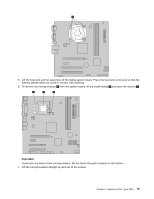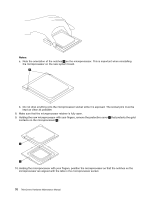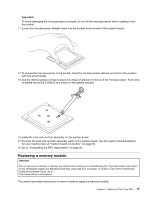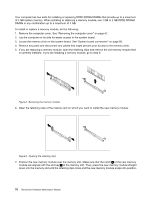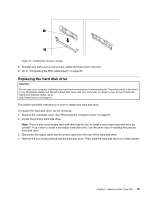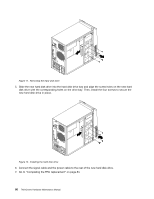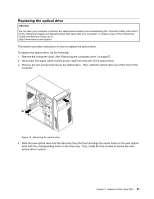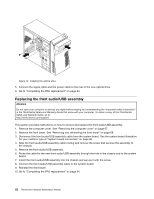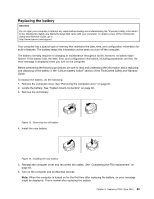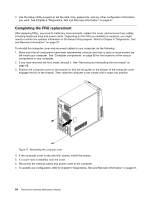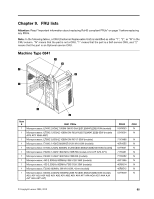Lenovo ThinkCentre A58e Hardware Maintenance Manual - Page 86
Connect the signal cable and the power cable to the rear of the new hard disk drive
 |
View all Lenovo ThinkCentre A58e manuals
Add to My Manuals
Save this manual to your list of manuals |
Page 86 highlights
Figure 11. Removing the hard disk drive 5. Slide the new hard disk drive into the hard disk drive bay and align the screw holes on the new hard disk drive with the corresponding holes on the drive bay. Then, install the four screws to secure the new hard disk drive in place. Figure 12. Installing the hard disk drive 6. Connect the signal cable and the power cable to the rear of the new hard disk drive. 7. Go to "Completing the FRU replacement" on page 84. 80 ThinkCentre Hardware Maintenance Manual
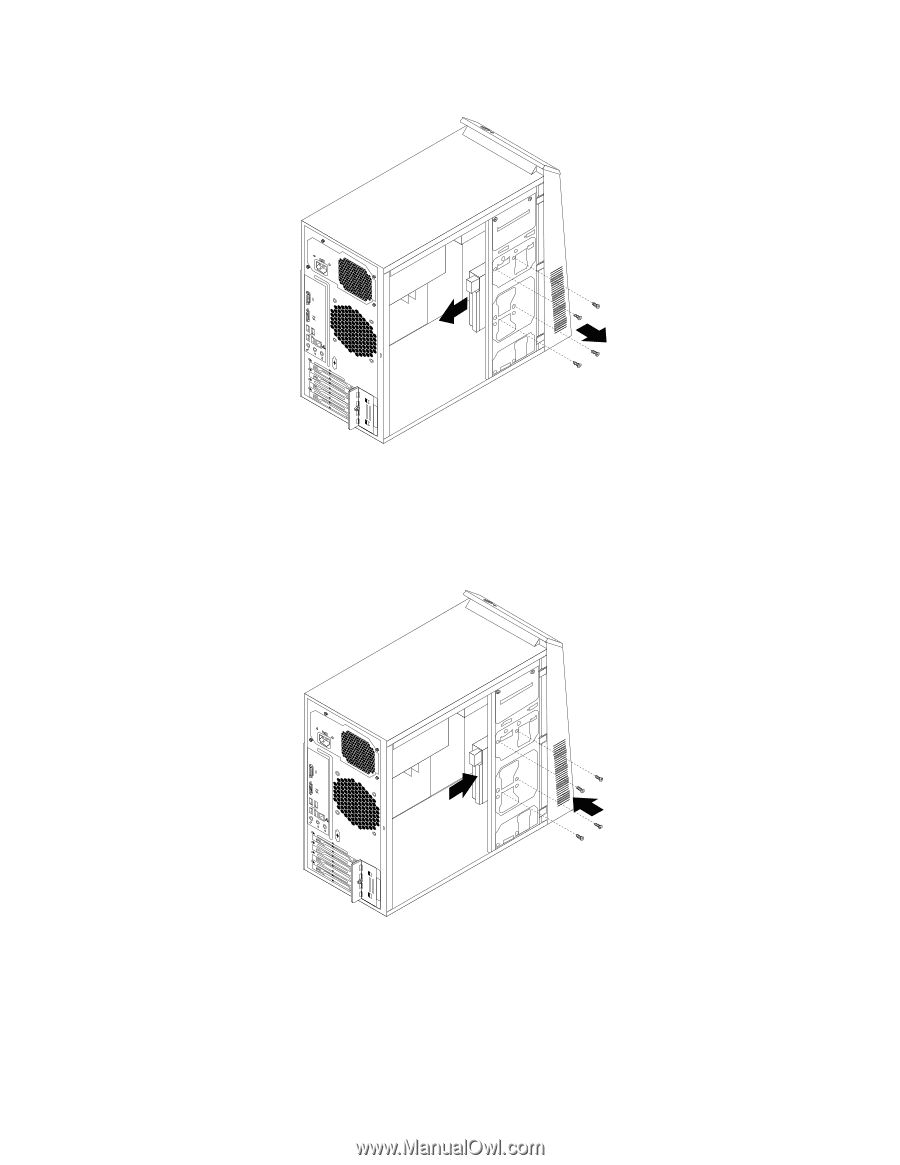
Figure 11. Removing the hard disk drive
5.
Slide the new hard disk drive into the hard disk drive bay and align the screw holes on the new hard
disk drive with the corresponding holes on the drive bay. Then, install the four screws to secure the
new hard disk drive in place.
Figure 12. Installing the hard disk drive
6.
Connect the signal cable and the power cable to the rear of the new hard disk drive.
7.
Go to “Completing the FRU replacement” on page 84.
80
ThinkCentre Hardware Maintenance Manual