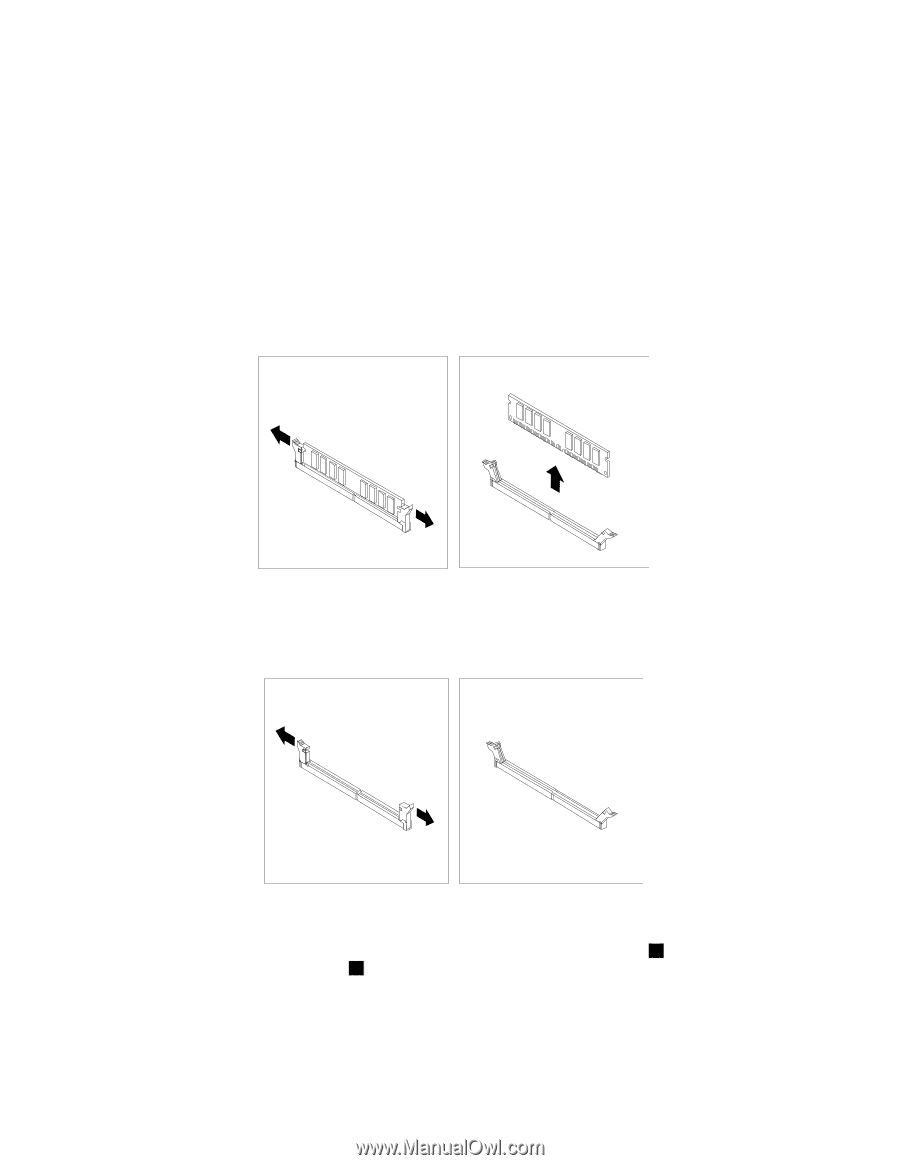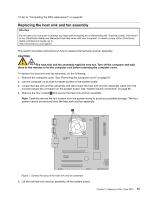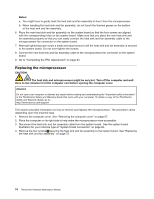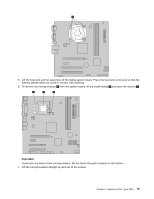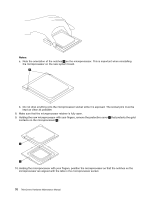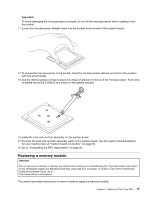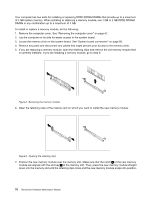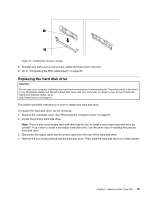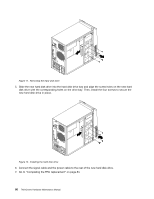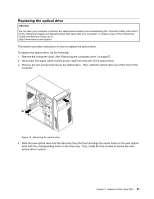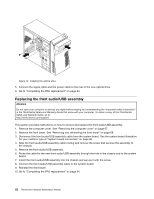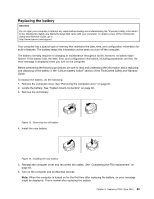Lenovo ThinkCentre A58e Hardware Maintenance Manual - Page 84
Position the new memory module over the memory slot. Make sure that the notch
 |
View all Lenovo ThinkCentre A58e manuals
Add to My Manuals
Save this manual to your list of manuals |
Page 84 highlights
Your computer has two slots for installing or replacing DDR2 SDRAM DIMMs that provide up to a maximum of 4 GB system memory. When installing or replacing a memory module, use 1 GB or 2 GB DDR2 SDRAM DIMMs in any combination up to a maximum of 4 GB. To install or replace a memory module, do the following: 1. Remove the computer cover. See "Removing the computer cover" on page 67. 2. Lay the computer on its side for easier access to the system board. 3. Locate the memory slots on the system board. See "System board connectors" on page 66. 4. Remove any parts and disconnect any cables that might prevent your access to the memory slots. 5. If you are replacing a memory module, open the retaining clips and remove the old memory module that is currently installed. If you are installing a memory module, go to step 6. Figure 8. Removing the memory module 6. Open the retaining clips of the memory slot on which you want to install the new memory module. Figure 9. Opening the retaining clips 7. Position the new memory module over the memory slot. Make sure that the notch 1 of the new memory module are aligned with the slot key 2 of the memory slot. Then, press the new memory module straight down into the memory slot until the retaining clips close and the new memory module snaps into position. 78 ThinkCentre Hardware Maintenance Manual