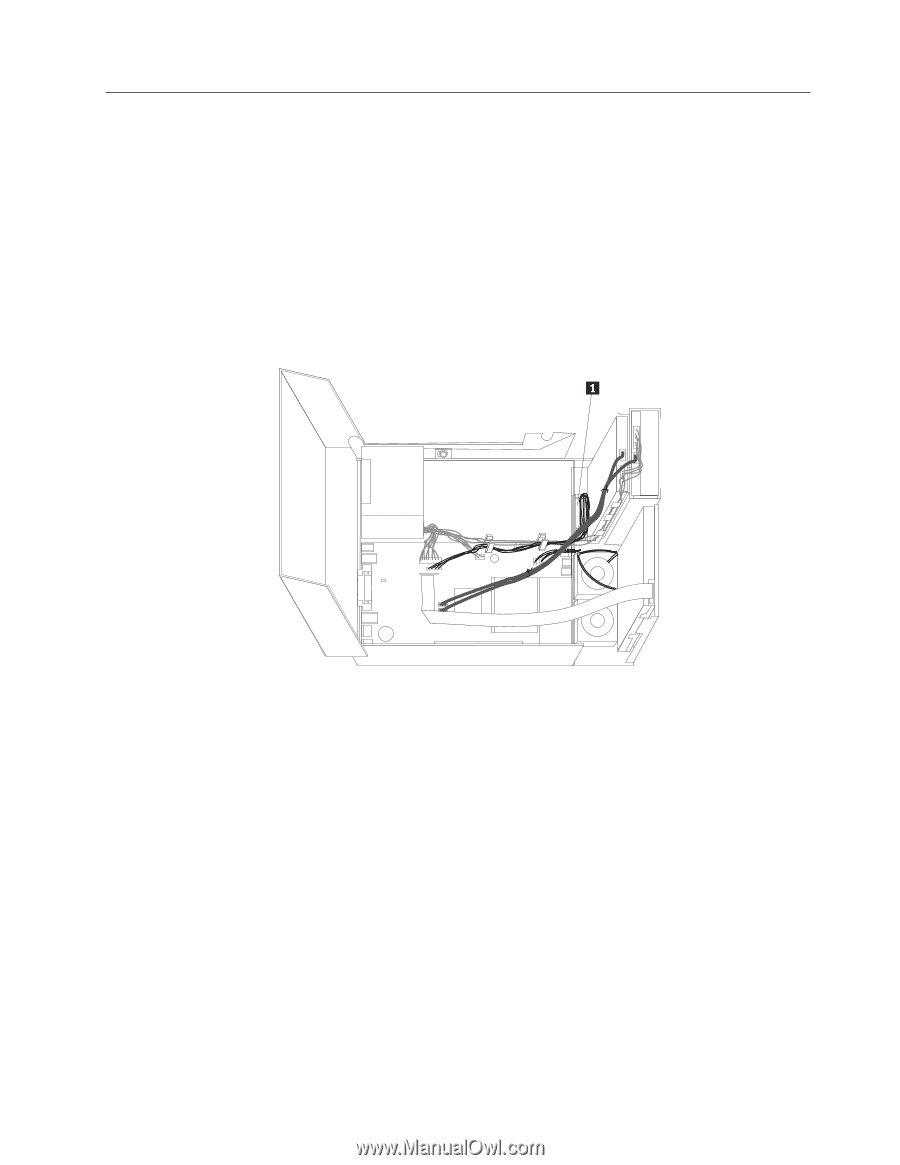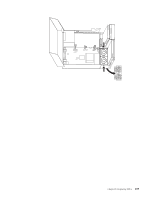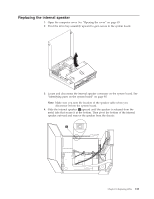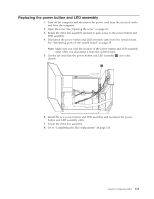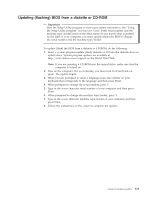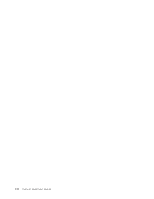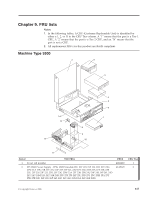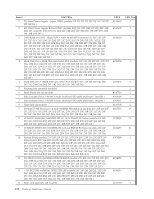Lenovo ThinkCentre M55e Hardware Maintenance Manual - Page 119
Replacing, power, button, assembly
 |
View all Lenovo ThinkCentre M55e manuals
Add to My Manuals
Save this manual to your list of manuals |
Page 119 highlights
Replacing the power button and LED assembly 1. Turn off the computer and disconnect the power cord from the electrical outlet and from the computer. 2. Open the cover. See "Opening the cover" on page 83. 3. Rotate the drive bay assembly upward to gain access to the power button and LED assembly. 4. Disconnect the power button and LED assembly cable from the system board. See "Identifying parts on the system board" on page 85. Note: Make sure you note the location of the power button and LED assembly cable when you disconnect it from the system board. 5. Lift the tab and slide the power button and LED assembly 1 out of the chassis. 6. Install the new power button and LED assembly and reconnect the power button and LED assembly cable. 7. Lower the drive bay assembly. 8. Go to "Completing the FRU replacement" on page 114. Chapter 8. Replacing FRUs 113