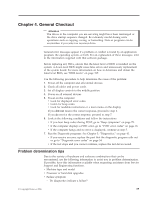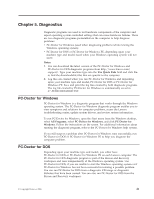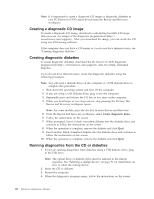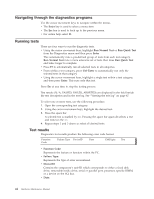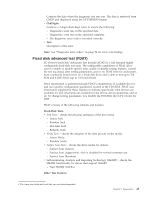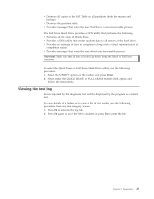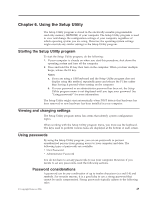Lenovo ThinkCentre M55e Hardware Maintenance Manual - Page 50
Navigating, through, diagnostics, programs, Running, tests, results
 |
View all Lenovo ThinkCentre M55e manuals
Add to My Manuals
Save this manual to your list of manuals |
Page 50 highlights
Navigating through the diagnostics programs Use the cursor movement keys to navigate within the menus. v The Enter key is used to select a menu item. v The Esc key is used to back up to the previous menu. v For online help select F1. Running tests There are four ways to run the diagnostic tests. v Using the cursor movement keys, highlight Run Normal Test or Run Quick Test from the Diagnostics menu and then press Enter. This automatically runs a pre-defined group of tests from each test category. Run Normal Test runs a more extensive set of tests than does Run Quick Test and takes longer to complete. v Press F5 to automatically run all selected tests in all categories. v From within a test category, press Ctrl-Enter to automatically run only the selected tests in that category. v Using the cursor movement keys, highlight a single test within a test category, and then press Enter. This runs only that test. Press Esc at any time to stop the testing process. Test results (N/A, PASSED, FAILED, ABORTED) are displayed in the field beside the test description and in the test log. See "Viewing the test log" on page 47. To select one or more tests, use the following procedure. 1. Open the corresponding test category. 2. Using the cursor movement keys, highlight the desired test. 3. Press the space bar. A selected test is marked by >>. Pressing the space bar again de-selects a test and removes the >>. 4. Repeat steps 2 and 3 above to select all desired tests. Test results Diagnostics test results produce the following error code format: Function Code Failure Type DeviceID Date ChkDigits Text v Function Code: Represents the feature or function within the PC. v Failure Type: Represents the type of error encountered. v DeviceID: Contains the component's unit-ID which corresponds to either a fixed disk drive, removable media drive, serial or parallel port, processor, specific RIMM, or a device on the PCI bus. v Date: 44 Hardware Maintenance Manual