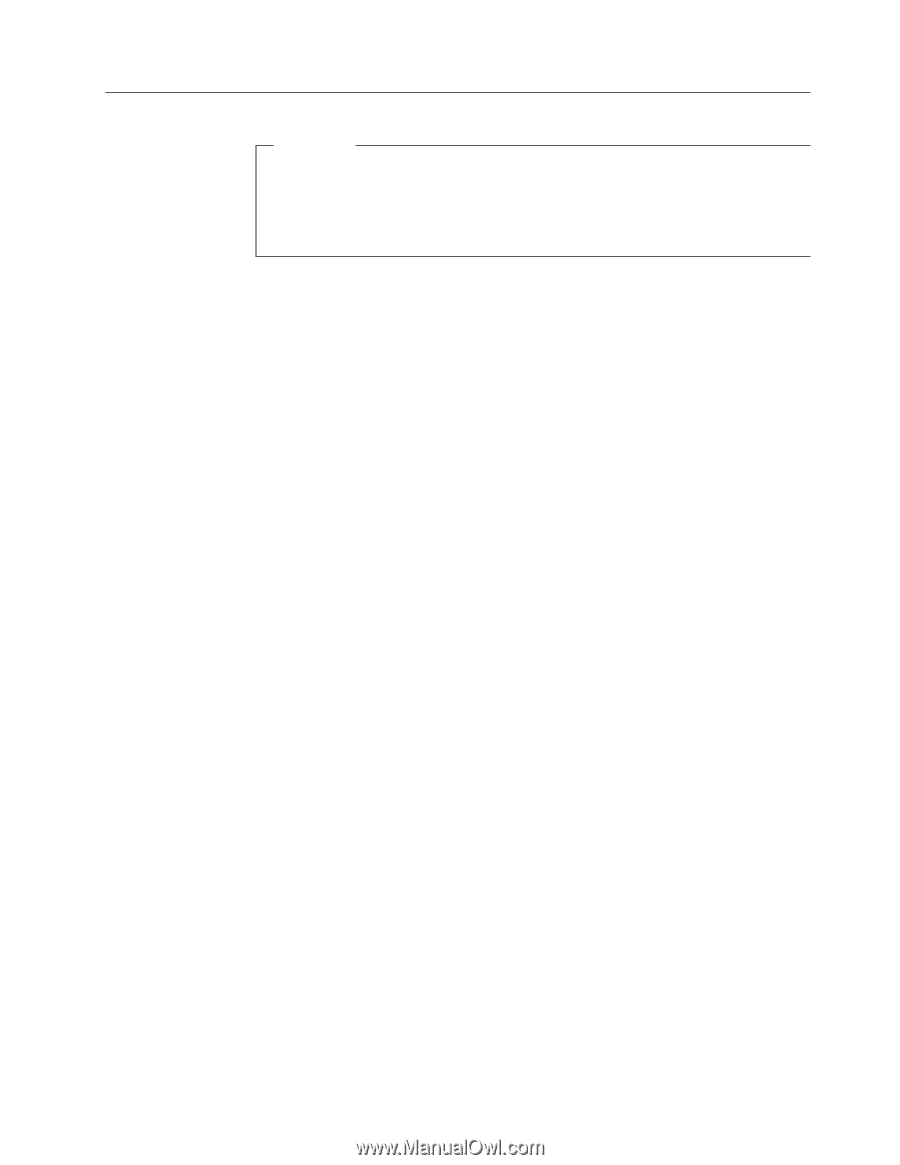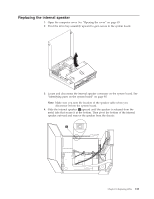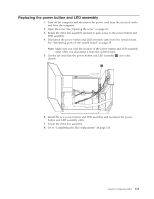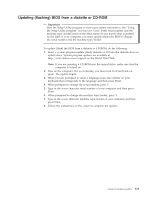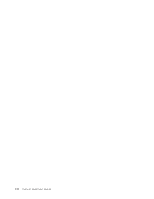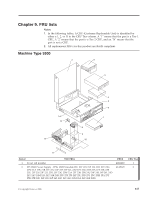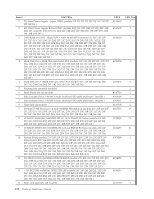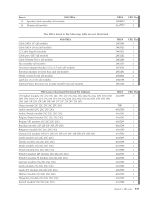Lenovo ThinkCentre M55e Hardware Maintenance Manual - Page 121
Updating, flashing, diskette, CD-ROM
 |
View all Lenovo ThinkCentre M55e manuals
Add to My Manuals
Save this manual to your list of manuals |
Page 121 highlights
Updating (flashing) BIOS from a diskette or CD-ROM Important Start the Setup Utility program to view your system information. See "Using the Setup Utility program" in your User Guide. If the serial number and the machine type/model listed on the Main menu do not match what is printed on the label of your computer, you must update (flash) the BIOS to change the serial number and the machine type/model. To update (flash) the BIOS from a diskette or CD-ROM, do the following: 1. Insert a system program update (flash) diskette or CD into the diskette drive or optical drive. System program updates are available at http://www.lenovo.com/support on the World Wide Web. Note: If you are inserting a CD-ROM into the optical drive, make sure that the computer is turned on. 2. Turn on the computer. If it is on already, you must turn it off and back on again. The update begins. 3. When you are prompted to select a language, press the number on your keyboard that corresponds to the language and then press Enter. 4. When prompted to change the serial number, press Y. 5. Type in the seven character serial number of your computer and then press Enter. 6. When prompted to change the machine type/model, press Y. 7. Type in the seven character machine type/model of your computer and then press Enter. 8. Follow the instructions on the screen to complete the update. Chapter 8. Replacing FRUs 115