Lenovo ThinkPad 600X TP 600E On-line User's Guide that was provided with the s - Page 130
Plug and Play Monitor VESA DDC, Open the Display Properties window.
 |
View all Lenovo ThinkPad 600X manuals
Add to My Manuals
Save this manual to your list of manuals |
Page 130 highlights
14 Specify the type of monitor as follows. (If you do not specify the type of monitor you want to use, your new settings might not function correctly.) a) Open the "Display Properties" window. b) Click on the Settings tab. c) Click on Change Display Type.... d) Click on Change... under Monitor Type. e) Click on Show all devices. f) Specify Manufacturers and Models in the next window. For example, If you are using the LCD: Manufacturers: (Standard monitor types) Models: Laptop Display Panel (1024x768) If you are using the external monitor: Manufacturers: (Standard monitor types) Models: Plug and Play Monitor (VESA DDC) g) Click on OK. h) Close all windows. 15 Follow the instructions on the screen. Windows 95 prompts you to restart Windows 95 to make the display driver change effective. For Windows 95 OSR2.1: 1 Start Windows 95. 2 Click on Start. 3 Move the cursor to Settings; then click on Control Panel. 4 Double-click on Display; then click on the Settings tab. 5 Click on Advanced Properties. 6 Click on the Adapter tab; then click on Change.... 122 IBM ThinkPad 600E Online Book