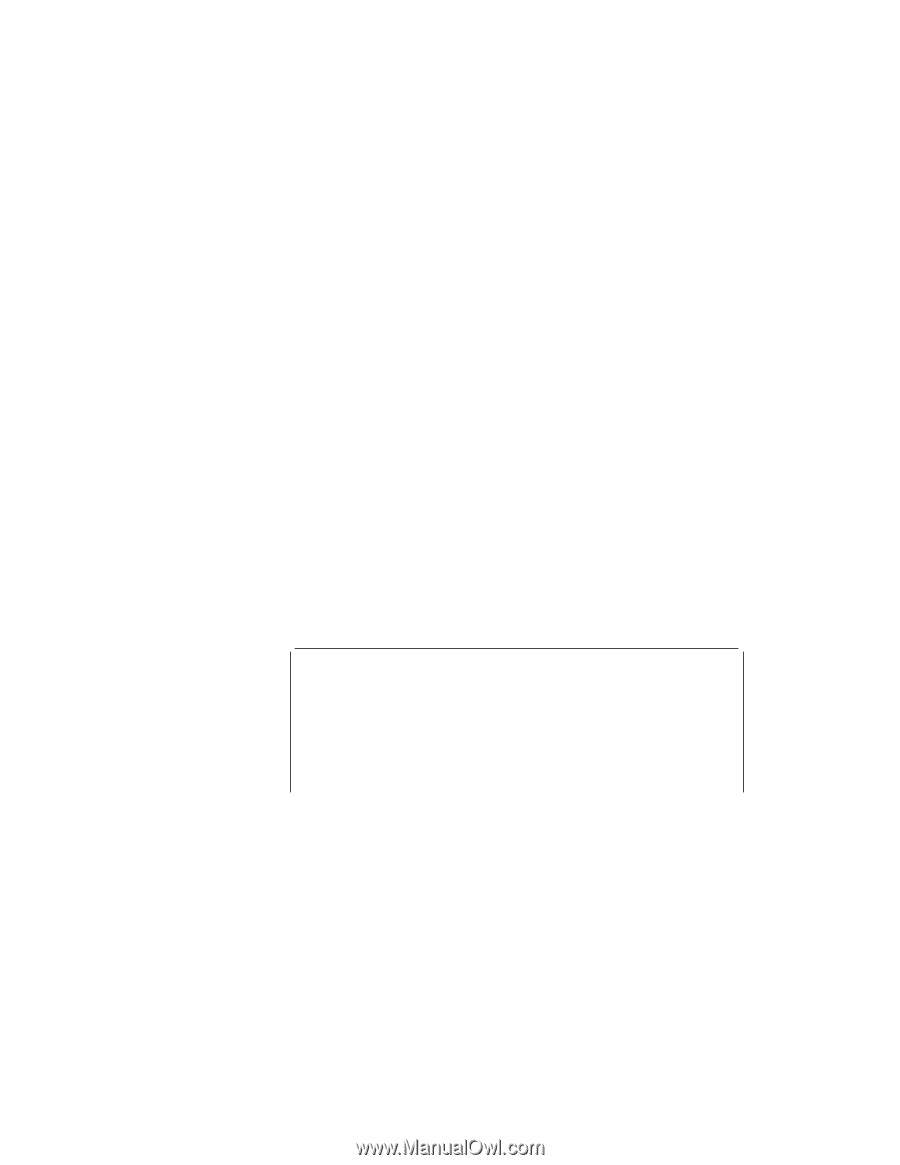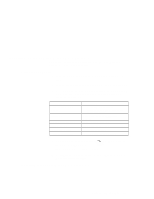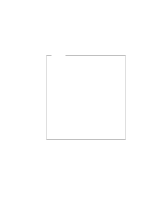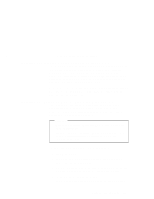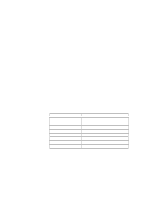Lenovo ThinkPad 600X TP 600E On-line User's Guide that was provided with the s - Page 153
Installing PC Card Support Software for Windows 3.1
 |
View all Lenovo ThinkPad 600X manuals
Add to My Manuals
Save this manual to your list of manuals |
Page 153 highlights
2 Type SETUP and press Enter to start the Windows setup program. 3 Using the Up Arrow key, highlight Display and press Enter. 4 Select Other (Requires disk...) from the list. 5 Insert the Video Features Diskette (NM2200) for Windows 3.1 into the diskette drive. | 6 Make sure the resource directory is A: and press Enter. 7 Select your desired resolution, color depth, and font from the menu, and press Enter. Verify that Display has changed to your desired resolution type (an example is shown in the following window). If the item has not changed, return to step 3. Windows Setup Setup has determined that your system includes the following hardware and software components. If your computer or network appears on the Hardware Compatibility List with an asterisk, press F1 for Help. Computer: Display: Mouse: MS-DOS System with APM MagicMedia 256AV 1 24×768 256 small font Microsoft, or IBM PS/2 8 Press Enter to continue the installation. | 9 After installation has finished, remove the diskette from the | diskette drive. Installing PC Card Support Software for Windows 3.1 If you are going to use a docking station with your computer, you need to uninstall the PC Card support software (CardWizard) first, dock your computer to the docking station, and then reinstall it. To install the PC Card support software for Windows 3.1: 1 Start Windows. Chapter 8. Installing Software 145