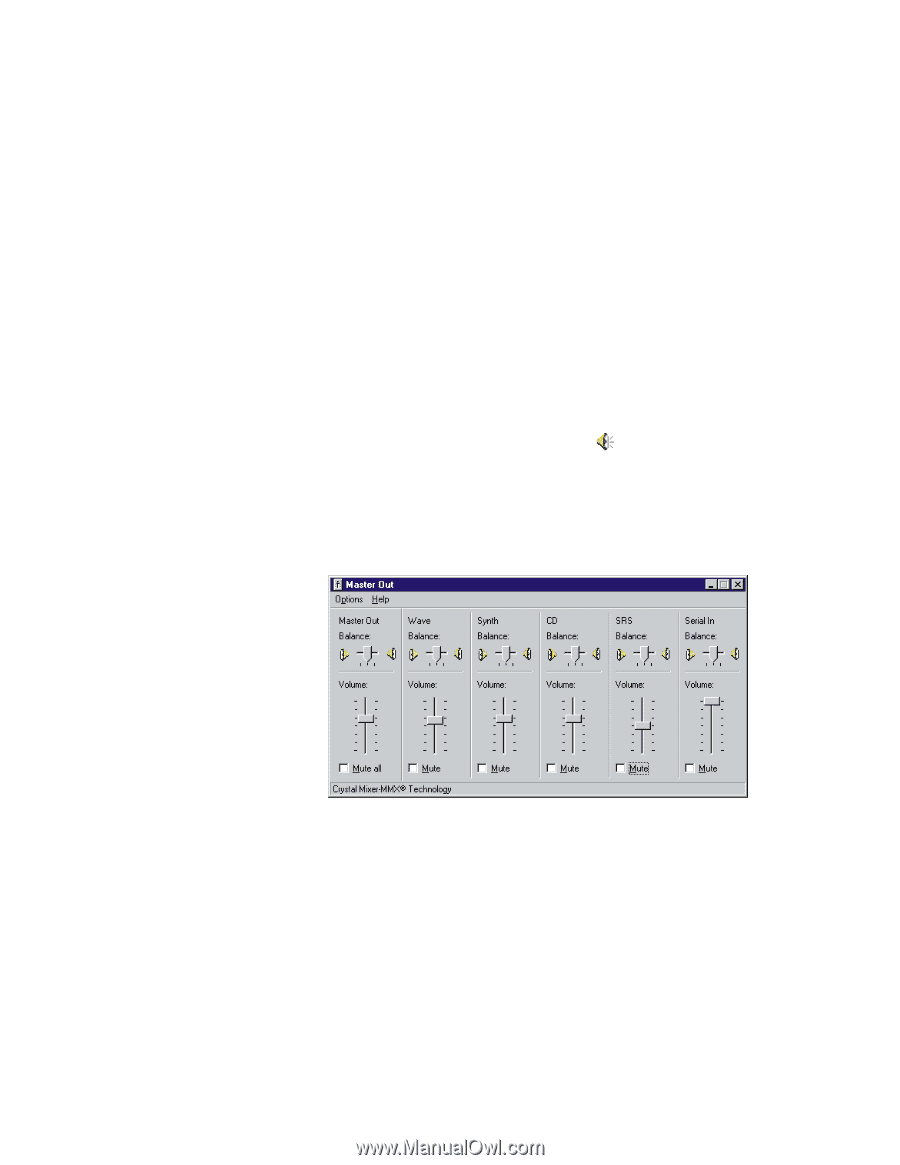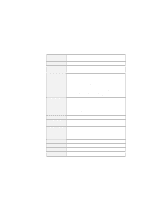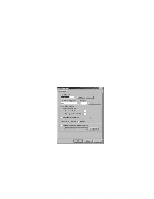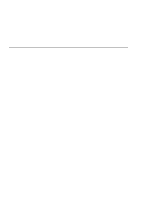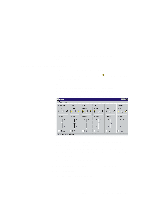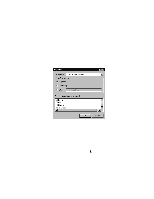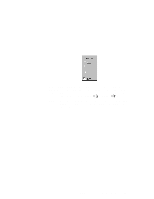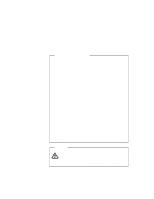Lenovo ThinkPad 600X TP 600E On-line User's Guide that was provided with the s - Page 17
Using the 3D Effects Function, Start, Programs, Accessories, Entertainment, Volume Control, 3D Effects
 |
View all Lenovo ThinkPad 600X manuals
Add to My Manuals
Save this manual to your list of manuals |
Page 17 highlights
information that allows the human ear to hear in three dimensions. Using the 3D Effects Function To use the 3D Effects function, do the following: 1 Double-click on the small speaker icon ( ) at the bottom right of the Windows desktop. or Click on the Start button, and then select Programs, Accessories, Entertainment, and Volume Control. A "Master Out" window similar to the following appears: 2 Make sure that the 3D Effects column is displayed and the Mute check box is unchecked. If the column is displayed and the check box is not checked, exit the window. You can use the 3D Effects function; skip the remaining steps. If the column is not displayed, go to the next step. 3 Select Options on the upper left corner of the window. 4 Select Properties. The "Properties" window appears: Chapter 2. Using Audio and Modem Features 9