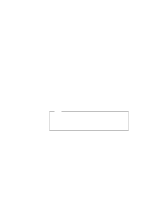Lenovo ThinkPad 600X TP 600E On-line User's Guide that was provided with the s - Page 139
Installing the ThinkPad Configuration Program for Windows NT
 |
View all Lenovo ThinkPad 600X manuals
Add to My Manuals
Save this manual to your list of manuals |
Page 139 highlights
To install Windows NT using an external CD-ROM drive, do the following Note: If you have an external CD-ROM drive that connects under a DOS environment, you can install Windows NT in DOS. 1 Insert the Windows NT CD-ROM into the external CD-ROM drive. 2 Go to the CD-ROM drive; then go to the \I386 directory. For example, if your CD-ROM drive letter is D, go to D:\I386 3 At the command prompt, type WINNT; then press Enter. For example, D:\I386>WINNT Follow the instructions on the screen. If your computer does not have a CD-ROM drive, use a network server, you can install Windows NT on multiple computers by first copying the Windows NT master source files to a shared drive on a network server. After connecting your computer to a network, such as with the DOS LAN requester, you can install the files from the network server to your computer at the DOS command prompt. For more information, refer to the Windows NT installation guide. Installing the ThinkPad Configuration Program for Windows NT Note: You can assign the directory in which the ThinkPad Configuration program is installed. The ThinkPad Configuration program installer does not support the use of a long name for the directory in which the program is installed. To install the ThinkPad Configuration program for Windows NT: 1 Start Windows NT, and log on with the user ID authorized as an administrator. 2 Click on Start. 3 Click on Run.. Chapter 8. Installing Software 131