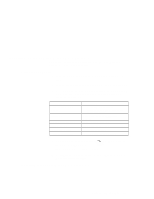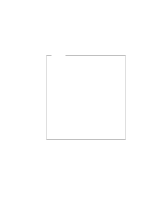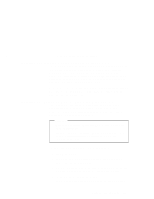Lenovo ThinkPad 600X TP 600E On-line User's Guide that was provided with the s - Page 151
Up Arrow, MS-DOS System, Enter, Computer, Display, E:\AUTOEXEC.BAT, C:\WINDOWS\MOUSE.COM /Y, SHARE.EXE
 |
View all Lenovo ThinkPad 600X manuals
Add to My Manuals
Save this manual to your list of manuals |
Page 151 highlights
Windows Setup Setup has determined that your system includes the following hardware and software components. If your computer or network appears on the Hardware Compatibility List with an asterisk, press F1 for Help. Computer: Display: Mouse: MS-DOS System VGA Microsoft, or IBM PS/2 4 Using the Up Arrow key, highlight MS-DOS System and press Enter. 5 Click on MS-DOS System with APM from the list and press Enter. Verify that Computer has changed to MS-DOS System with APM. If the item has not changed, return to step 4. 6 Make sure the Display: choice is set to VGA. (Do not change this choice.) 7 When you have completed the installation of Windows, edit the AUTOEXEC.BAT file so that the computer will use the correct mouse driver: a At the DOS command prompt (usually C:\>), type E:\AUTOEXEC.BAT and press Enter. b Find the line: C:\WINDOWS\MOUSE.COM /Y c Change it to: C:\DOS\MOUSE.COM /Y d Find the line that includes SHARE.EXE and delete that line. e Save the file and restart the computer. 8 After installing Windows, you should check the creation date of the following drivers in the DOS subdirectory, the Windows subdirectory, and the CDROM subdirectory: EMM386.EXE (loaded by CONFIG.SYS) HIMEM.SYS (loaded by CONFIG.SYS) SMARTDRV.EXE (loaded by AUTOEXEC.BAT) MSCDEX.EXE (loaded by AUTOEXEC.BAT) Chapter 8. Installing Software 143