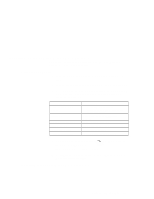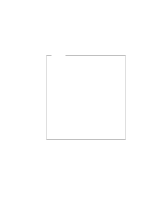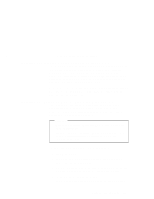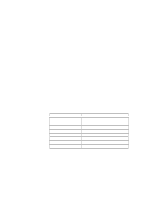Lenovo ThinkPad 600X TP 600E On-line User's Guide that was provided with the s - Page 154
Installing the Audio Device Driver for Windows 3.1
 |
View all Lenovo ThinkPad 600X manuals
Add to My Manuals
Save this manual to your list of manuals |
Page 154 highlights
2 Click on File from the "Program Manager" window; then click on Run... from the pull-down menu. 3 Insert the CardWizard for Windows 3.1 Diskette into the diskette drive. 4 Type A:\SETUP in the "Run" window that appears on the screen. 5 Click on OK. Follow the instructions on the screen. Installing the Audio Device Driver for Windows 3.1 To install the audio device driver for Windows 3.1 do the following: 1 Start Windows 3.1. 2 Click on File from the "Program Manager" window; then click on Run... from the pull-down menu. 3 Insert the Audio Features Diskette for DOS/Windows 3.1 into the diskette drive; then type A:\SETUP and press Enter. Follow the instructions on the screen. The MIDI connector is available if the computer is attached to a docking station. The MIDI connector capability is disabled as a default, so you need to enable the function in the ThinkPad Configuration program. You need to install MPU401 Support Software from the Windows 3.1 installation disk. Select and install the Roland MPU401 device driver in the control panel. | Installing the Voyetra AudioStation for Windows 3.1 | To install the Voyetra AudioStation software, do the following: | 1 Start Windows 3.1. | 2 Click on File from the "Program Manager" window; then click | on Run... from the pull-down menu. | 3 Insert the Voyetra AudioStation Diskette for Windows 3.1 into | the diskette drive; then type A:\SETUP and press Enter. 146 IBM ThinkPad 600E Online Book