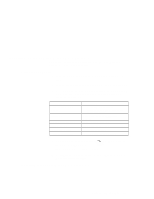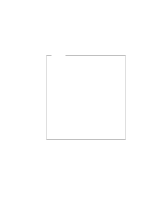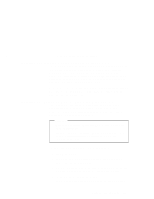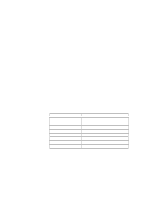Lenovo ThinkPad 600X TP 600E On-line User's Guide that was provided with the s - Page 152
Installing the ThinkPad Configuration Program for Windows 3.1
 |
View all Lenovo ThinkPad 600X manuals
Add to My Manuals
Save this manual to your list of manuals |
Page 152 highlights
Then use the newest program among the ones for the DOS, Windows, and CDROM directories for each drivers. You can easily use the newer one by changing the subdirectory name in the CONFIG.SYS or AUTOEXEC.BAT. For example, if the ones in DOS were the newest, you would change: C:\WINDOWS\SMARTDRV.EXE to: C:\DOS\SMARTDRV.EXE If you start Windows from the DOS prompt, do not close the LCD while the program is loading; if you do, the computer will stop running. Installing the ThinkPad Configuration Program for Windows 3.1 If you are going to use Windows, install the ThinkPad Configuration program for DOS first. Program for DOS. Installing the ThinkPad Configuration Then do the following to install the ThinkPad Configuration program for Windows 3.1: 1 Start Windows. 2 Click on File from the "Program Manager" window; then click on Run... from the pull-down menu. 3 Insert the Utility Diskette for Windows 3.1 into the diskette drive; then type A:\INSTALLW and press Enter. 4 Follow the instructions on the screen. Default choices are already selected in the "Installation Options" window. Installing the Display Driver for Windows 3.1 Do the following to install the display driver for Windows 3.1 so that you can get a correct display setting and better performance: 1 Start DOS; then go to the WINDOWS subdirectory. 144 IBM ThinkPad 600E Online Book