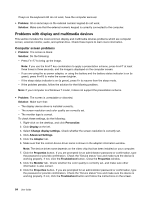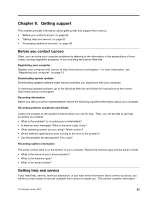Lenovo ThinkPad Edge L330 (English) User Guide - Page 102
An ac power adapter problem, Power problems, A power button problem
 |
View all Lenovo ThinkPad Edge L330 manuals
Add to My Manuals
Save this manual to your list of manuals |
Page 102 highlights
• Problem: The battery pack cannot be charged. Solution: You cannot charge the battery when it is too hot. If the battery feels hot, remove it from the computer and allow it to cool to room temperature. After it cools, reinstall it and recharge the battery. If it still cannot be charged, have it serviced. An ac power adapter problem Problem: The ac power adapter is connected to the computer and the working electrical outlet, but the power adapter (power plug) icon is not displayed on the taskbar. Also the ac power indicator does not light up. Solution: Do the following: 1. Make sure that the connection of the ac power adapter is correct. For connecting the ac power adapter, see the Safety, Warranty, and Setup Guide included in the shipping contents of your computer. 2. If the above step is correct, turn off the computer, then disconnect the ac power adapter and uninstall the main battery. 3. Reinstall the battery and reconnect the ac power adapter, then turn on the computer. 4. If the power adapter icon still does not appear on the taskbar and the ac power indicator does not light up, have the ac power adapter and your computer serviced. Note: To display the power adapter (power plug) icon, click the triangular icon on the taskbar. Power problems Print these instructions now and keep it with your computer for reference later. If your computer is getting no power at all, check the following items: 1. Verify the power button. Refer to "Status indicators" on page 6. The power button is illuminated whenever the computer is on. 2. Check all power connections. Remove any power strips and surge protectors to connect the ac power adapter directly to the ac power outlet. 3. Inspect the ac power adapter. Check for any physical damage, and make sure that the power cable is firmly attached to the adapter brick and the computer. 4. Verify the ac power source is working by attaching another device to the outlet. 5. Remove all devices and then test for system power with minimal devices attached. Note: You might call the Customer Support Center for help. If your computer does not run on battery power, check the following items: 1. Remove and reseat the battery to make sure that it is properly connected. 2. Swap batteries with another similar model, if available. If another similar ThinkPad model is available, then verify that the battery pack works in the other computer and that the battery pack for the other model works in this computer. 3. Verify the battery-status indicator. A power button problem Problem: The system does not respond, and you cannot turn off the computer. Solution: Turn off the computer by pressing and holding the power button for 4 seconds or more. If the system is still not reset, remove the ac power adapter and the battery. 88 User Guide