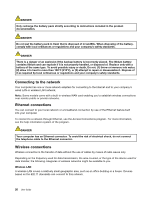Lenovo ThinkPad Edge L330 (English) User Guide - Page 43
Access Connections Gauge, View Status of Wireless Connection
 |
View all Lenovo ThinkPad Edge L330 manuals
Add to My Manuals
Save this manual to your list of manuals |
Page 43 highlights
Access Connections Gauge On the Windows 7 operating system, the Access Connections gauge on the taskbar displays the signal strength and status of your wireless connection. You can find more detailed information about the signal strength and status of your wireless connection by opening the Access Connections program or by right-clicking the Access Connections gauge on the taskbar and selecting View Status of Wireless Connection. • Access Connections Gauge states: wireless LAN - Power to the wireless radio is off or no signal. - Power to the wireless radio is on. The signal strength of the wireless connection is poor. To improve signal strength, move your system closer to the wireless access point. - is marginal. Power to the wireless radio is on. The signal strength of the wireless connection - excellent. Power to the wireless radio is on. The signal strength of the wireless connection is • Access Connections Gauge states: wireless WAN - No signal - Signal level 1 - Signal level 2 - Signal level 3 Access Connections icon and wireless status icon The Access Connections icon displays general connection status. The wireless status icon displays the signal strength and status of your wireless connection. You can find more detailed information about the signal strength and status of your wireless connection either by opening Access Connections or by double-clicking the Access Connections wireless status icon on the taskbar. Note: To display the Access Connections status icon and the wireless status icon in the system tray, refer to the Access Connections on-line help. • Access Connections icon states - No location profile is active or none exists. - Current location profile is disconnected. - Current location profile is connected. • Wireless status icon states: wireless LAN - Power to the wireless radio is off. - Power to the wireless radio is on. No association. - Power to the wireless radio is on. No signal. - Power to the wireless radio is on. The signal strength of the wireless connection is excellent. - Power to the wireless radio is on. The signal strength of the wireless connection is marginal. Chapter 2. Using your computer 29