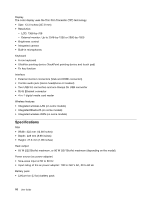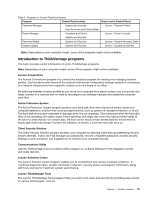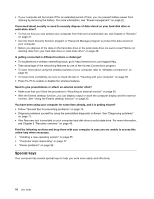Lenovo ThinkPad Edge L330 (English) User Guide - Page 29
Using your computer, Registering your computer, Frequently asked questions
 |
View all Lenovo ThinkPad Edge L330 manuals
Add to My Manuals
Save this manual to your list of manuals |
Page 29 highlights
Chapter 2. Using your computer This chapter provides information on using some of the computer components. • "Register your computer" on page 15 • "Frequently asked questions" on page 15 • "Special keys and buttons" on page 16 • "Using the UltraNav pointing device" on page 19 • "Power management" on page 22 • "Connecting to the network" on page 26 • "Presentations and multimedia" on page 30 • "Using the NVIDIA Optimus Graphics feature" on page 33 • "Using audio features" on page 33 • "Using an integrated camera" on page 33 • "Using a flash media card" on page 34 Registering your computer When you register your computer, information is entered into a database, which enables Lenovo to contact you in case of a recall or other severe problem. After you register your computer with Lenovo, you will receive quicker service when you call Lenovo for help. In addition, some locations offer extended privileges and services to registered users. To register your computer with Lenovo, do one of the following: • Lenovo has preloaded a registration application that will launch automatically after you have used your computer for a time. Follow the instructions on the screen to register your computer with Lenovo. • Go to http://www.lenovo.com/register and follow the instructions on the screen to register your computer with Lenovo. Frequently asked questions The following are a few tips that will help you optimize the use of your ThinkPad computer. To ensure that you receive the best performance from your computer, browse the following Web page to find information such as aids for troubleshooting and answers to frequently asked questions: http://www.lenovo.com/support/faq Can I get my User Guide in another language? • To download the User Guide in another language, go to http://www.lenovo.com/ThinkPadUserGuides. Then follow the instructions on the screen. On the go and need to use battery power more effectively? • To conserve power, or to suspend operation without exiting applications or saving files, see "power-saving modes" on page 23. • To achieve the best balance between performance and power saving, create and apply power plans by use of the Power Manager program. © Copyright Lenovo 2012 15