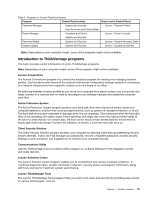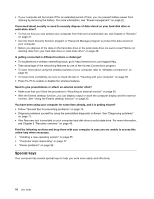Lenovo ThinkPad Edge L330 (English) User Guide - Page 31
Function key combinations, Press Fn+F6. The Communications settings window opens.
 |
View all Lenovo ThinkPad Edge L330 manuals
Add to My Manuals
Save this manual to your list of manuals |
Page 31 highlights
Function key combinations To use the function key combinations, press and hold the Fn key 1 ; then press one of the function keys 2 . Release both keys. Volume and mute controls • Fn+Esc: Speaker mute If you mute the sound and then turn off your computer, the sound will remain muted when you turn on your computer again. To turn on the sound, press Fn+F1, Fn+F2 or Fn+Esc. • Fn+F1: Speaker volume down • Fn+F2: Speaker volume up • Fn+F3: Microphone mute Press Fn+F3 to mute or unmute all of the recording devices. Setting the volume functions To adjust the output volume or the recording volume on the Windows 7 operating system, do the following: 1. Click Start ➙ Control Panel ➙ Hardware and Sound ➙ Sound. The Sound window opens. 2. Click the Playback tab or Recording tab, and then click a device that you want to customize. 3. Click the Properties button. 4. Click the Levels tab, and then change the volume by moving the slider. Note: You also can get access to the desktop volume control by using the volume icon on the taskbar at the lower right of the screen. For details about controlling volume, refer to your Windows help information system. Setting the microphone mute button By default, when you press Fn+F3, all of the recording devices are mute or unmute. If you want to control only one of the recording devices using Fn+F3, do the following: 1. Press Fn+F6. The Communications settings window opens. 2. Click the Manage Settings button. The Communications Utility window opens. Chapter 2. Using your computer 17