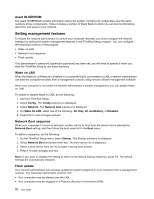Lenovo ThinkPad Edge L330 (English) User Guide - Page 84
Setting management features, Asset ID EEPROM, Wake on LAN, Network Boot sequence, Flash update
 |
View all Lenovo ThinkPad Edge L330 manuals
Add to My Manuals
Save this manual to your list of manuals |
Page 84 highlights
Asset ID EEPROM The Asset ID EEPROM contains information about the system, including its configuration and the serial numbers of key components. It also includes a number of blank fields in which you can record information about the end users in your network. Setting management features To enable the network administrator to control your computer remotely, you must configure the network interface by setting the system-management features in the ThinkPad Setup program. You can configure the following functions in the program: • Wake on LAN • Network boot sequence • Flash update If an administrator's password (supervisor password) has been set, you will need to specify it when you start the ThinkPad Setup to use these functions. Wake on LAN When the Wake on LAN feature is enabled on a computer that is connected to a LAN, a network administrator can start the computer remotely from a management console, using remote network-management software. When your computer is not under the network administrator's system management, you can disable Wake on LAN. To enable or disable Wake on LAN, do the following: 1. Start the ThinkPad Setup. 2. Select Config. The Config submenu is displayed. 3. Select Network. The Network item submenu is displayed. 4. For Wake On LAN, select one of the following: AC Only, AC and Battery, or Disabled. 5. Press F10 to save changes and exit. Network Boot sequence When your computer is turned on remotely, system will try to boot from the device that is selected by Network Boot setting, and then follow the boot order list in the Boot menu. To define a sequence, do the following: 1. On the ThinkPad Setup menu, select Startup. The Startup submenu is displayed. 2. Select Network Boot and press Enter key. The boot device list is displayed. 3. Select a boot device from the list to make it as top boot priority. 4. Press F10 save changes and exit. Note: If you want to initialize the setting to return to the default startup sequence, press F9. The default settings are automatically reloaded. Flash update Your network administrator can remotely update the system programs on your computer from a management console. The following requirements must be met: • Your computer must be started over the LAN. • Your computer must be engaged in a Preboot eXecution Environment (PXE). 70 User Guide