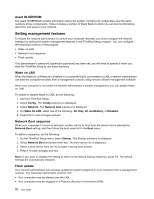Lenovo ThinkPad Edge L330 (English) User Guide - Page 80
Startup menu, during a copy, a save, or a format operation. If you specify a wrong device
 |
View all Lenovo ThinkPad Edge L330 manuals
Add to My Manuals
Save this manual to your list of manuals |
Page 80 highlights
Table 5. Security menu items (continued) Menu item Submenu item Bluetooth USB Port Memory Card Slot Integrated Camera Microphone Selection • Disabled • Enabled • Disabled • Enabled • Disabled • Enabled • Disabled • Enabled • Disabled • Enabled Anti-Theft Intel AT Module Activation • Disabled • Enabled • Permanently Disabled Computrace Module Activation • Disabled • Enabled • Permanently Disabled Comments If you select Enabled, you can use the Bluetooth device. If you select Enabled, you can use the USB connectors. If you select Enabled, you can use the memory card slot. If you select Enabled, you can use the integrated camera. If you select Enabled, you can use the microphones (internal, external, or line-in). Enable or disable the UEFI BIOS interface to activate the Intel AT module, which is an optional anti-theft service from Intel. Note: If you set the Intel AT module activation to Permanently Disabled, you will be unable to enable this setting again. Enables or disables the UEFI BIOS interface to activate the Computrace module. Computrace is an optional monitoring service from Absolute Software. Note: If you set the Computrace module activation to Permanently Disabled, you will be unable to enable this setting again. Startup menu To change the computer startup settings, select Startup from the ThinkPad Setup main menu. Attention: • After you change your startup sequence, you must be extremely careful not to specify a wrong device during a copy, a save, or a format operation. If you specify a wrong device, your data and programs might be erased or overwritten. • If you are using the BitLocker drive encryption, you should not change the startup sequence. BitLocker drive encryption detects the change of startup sequence and locks the computer from booting. 66 User Guide