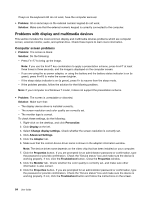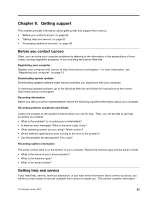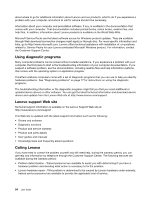Lenovo ThinkPad Edge L330 (English) User Guide - Page 103
Startup problems, Sleep and hibernation problems, Visit the Lenovo Support Web site
 |
View all Lenovo ThinkPad Edge L330 manuals
Add to My Manuals
Save this manual to your list of manuals |
Page 103 highlights
Startup problems Print these instructions now and keep them with your computer for reference later. If you receive an error message before the operating system loads, follow the appropriate corrective actions for POST error messages. If you receive an error message while the operating system is loading the desktop configuration after the POST is completed, check the following items: 1. Visit the Lenovo Support Web site at http://www.lenovo.com/support and search for the error message. 2. Visit the Microsoft Knowledge Base homepage at http://support.microsoft.com/ and search for the error message. Sleep and hibernation problems • Problem: The computer enters sleep mode unexpectedly. Solution: If the processor overheats, the computer automatically enters sleep mode to allow the computer to cool and to protect the processor and other internal components. Check the settings for sleep mode, using Power Manager. • Problem: The computer enters sleep mode (the sleep indicator turns on) immediately after Power-on self-test. Solution: Make sure that: - The battery is charged. - The operating temperature is within the acceptable range. Refer to "Operating environment" on page 11. If the battery is charged and the temperature is within range, have the computer serviced. • Problem: A critical low-battery error occurs, and the computer immediately turns off. Solution: The battery power is getting low. Connect the ac power adapter to the computer and plug it into an electrical outlet, or replace the battery with a charged one. • Problem: The computer display remains blank after you press Fn to return from sleep mode. Solution: Check whether an external monitor was disconnected or turned off while the computer was in sleep mode. If you disconnected or turned off the external monitor, connect it or turn it on before resuming the computer from the sleep mode. When resuming the computer from the sleep mode without attaching the external monitor or turning it on, and the computer display remains blank, press Fn+F7 to bring up the computer display. • Problem: The computer does not return from sleep mode, or the system status indicator (illuminated ThinkPad logo) blinks slowly and the computer does not work. Solution: If the system does not return from sleep mode, it may have entered sleep or hibernation mode automatically because the battery is depleted. Check the system status indicator. - If the system status indicator is on, your computer is in sleep mode. Connect the ac power adapter to the computer; then press Fn. - If the system status indicator is off, your computer is in hibernation mode or power-off state. Connect the ac power adapter to the computer; then press the power button to resume operation. If the system still does not return from sleep mode, your system may stop responding and you may not be able to turn off the computer. In this case, you need to reset the computer. If you have not saved your data, it may be lost. To reset the computer, press and hold the power button for 4 seconds or more. If the system is still not reset, remove the ac power adapter and the battery. Chapter 8. Troubleshooting computer problems 89