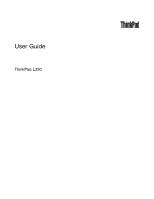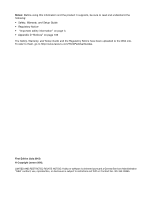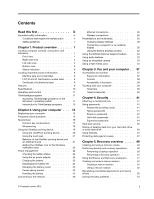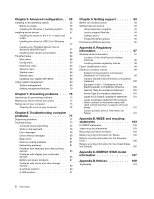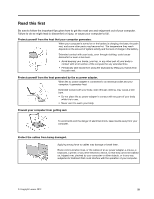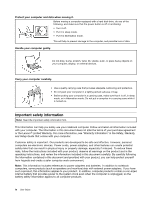Lenovo ThinkPad Edge L330 (English) User Guide - Page 3
Contents, Recovery overview
 |
View all Lenovo ThinkPad Edge L330 manuals
Add to My Manuals
Save this manual to your list of manuals |
Page 3 highlights
Contents Read this first iii Important safety information iv Conditions that require immediate action . . . v Safety guidelines v Chapter 1. Product overview 1 Locating computer controls, connectors, and indicators 1 Front view 1 Right-side view 3 Left-side view 4 Bottom view 5 Status indicators 6 Locating important product information 8 Machine type and model label 8 FCC ID and IC Certification number label . . . 8 Certificate of Authenticity label 9 Features 9 Specifications 10 Operating environment 11 ThinkVantage programs 11 Accessing ThinkVantage programs on the Windows 7 operating system 11 Introduction to ThinkVantage programs . . . 13 Chapter 2. Using your computer . . . 15 Registering your computer 15 Frequently asked questions 15 Special keys 16 Function key combinations 17 Windows key 19 Using the UltraNav pointing device 19 Using the TrackPoint pointing device . . . . 20 Using the touch pad 21 Behavior of the UltraNav pointing device and an external mouse 21 Adding the UltraNav icon to the Windows notification area 22 Power management 22 Checking the battery status 22 Using the ac power adapter 22 Charging the battery 23 Maximizing the battery life 23 Managing the battery power 23 Power-saving modes 23 Handling the battery 25 Connecting to the network 26 Ethernet connections 26 Wireless connections 26 Presentations and multimedia 30 Changing display settings 30 Connecting a projector or an external display 30 Using the Extend desktop function . . . . . 32 Using the NVIDIA Optimus Graphics feature . . . 33 Using audio features 33 Using an integrated camera 33 Using a flash media card 34 Chapter 3. You and your computer . . 37 Accessibility and comfort 37 Ergonomic information 37 Comfort 38 Accessibility information 38 Traveling with your computer 39 Travel tips 39 Travel accessories 40 Chapter 4. Security 41 Attaching a mechanical lock 41 Using passwords 41 Passwords and sleep mode 41 Typing passwords 41 Power-on password 42 Hard disk passwords 42 Supervisor password 44 Hard disk security 46 Notice on deleting data from your hard disk drive or solid-state drive 46 Using firewalls 47 Protecting data against viruses 47 Chapter 5. Recovery overview . . . . 49 Creating and using a recovery media 49 Performing backup and recovery operations . . . 50 Performing a backup operation 50 Performing a recovery operation 51 Using the Rescue and Recovery workspace . . . 51 Creating and using a rescue medium 52 Creating a rescue medium 52 Using a rescue medium 52 Reinstalling preinstalled applications and device drivers 53 Solving recovery problems 54 © Copyright Lenovo 2012 i