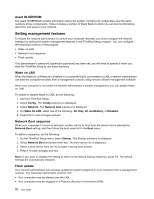Lenovo ThinkPad Edge L330 (English) User Guide - Page 82
Restart menu, Updating your system UEFI BIOS, Restart, Exit Saving Changes, Load Setup Defaults
 |
View all Lenovo ThinkPad Edge L330 manuals
Add to My Manuals
Save this manual to your list of manuals |
Page 82 highlights
Table 6. Startup menu items (continued) Menu item Selection UEFI/Legacy Boot • Both • UEFI Only • Legacy Only UEFI/Legacy Boot Priority Boot Mode Option Key display Boot Device List F12 Option Boot Order Lock • UEFI First • Legacy First • Quick • Diagnostics Note: You also can enter the Diagnostic mode by pressing Esc during the POST • Disabled • Enabled • Disabled • Enabled • Disabled • Enabled Comments Select system boot capability. • Both: The system will boot following the UEFI/Legacy Boot Priority setting. • UEFI Only: The system will boot from the UEFI enabled operating system. • Legacy Only: The system will boot from any operating system other than the UEFI enabled one. Note: If you select UEFI Only, system cannot boot from the bootable devices which do not have UEFI enabled operating system. Selects priority of the boot option between UEFI and Legacy. Screen during POST: • Quick: The ThinkPad Logo screen is displayed. • Diagnostics: Text messages are displayed. If you select Disabled, the message "To interrupt normal startup, press Enter" is not displayed during the POST. If you select Enabled, the F12 key is recognized and the Boot Menu window is displayed. If you select Enabled, the boot priority order is locked for your future use. Restart menu If you need to close the ThinkPad Setup and restart the system, select Restart from the ThinkPad Setup menu. The following submenu is displayed: • Exit Saving Changes: Restart the system after saving the changes. • Exit Discarding Changes: Restart the system without saving the changes. • Load Setup Defaults: Load the default setting that was in effect at the time of purchase. • Discard Changes: Discard the changes. • Save Changes: Save the changes. Updating your system UEFI BIOS The Unified Extensible Firmware Interface (UEFI) BIOS is a part of the system programs that make up the basic layer of software built into your computer. UEFI BIOS translates the instructions from other software layers. 68 User Guide