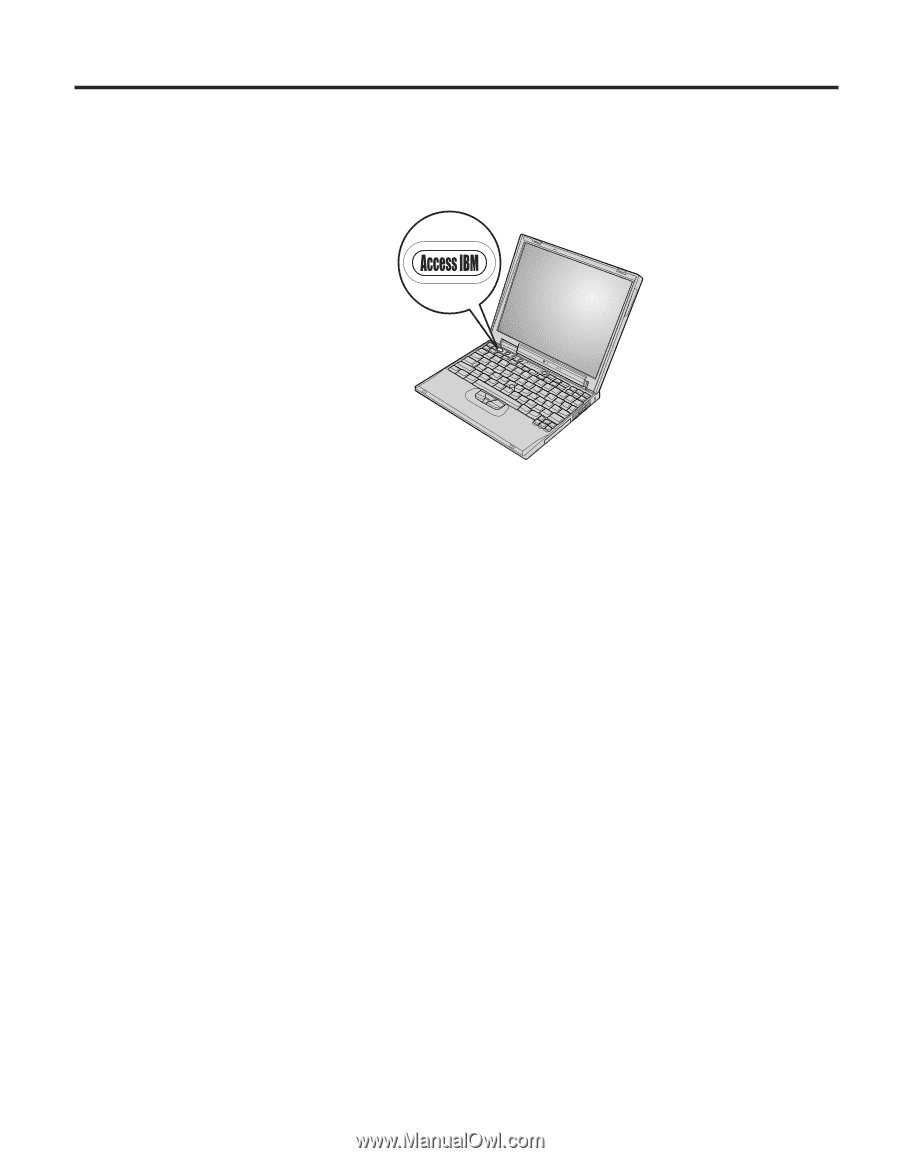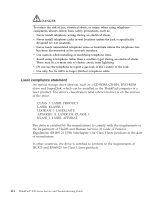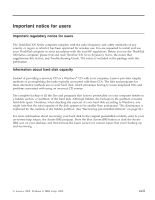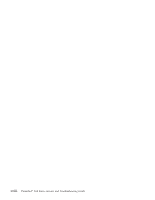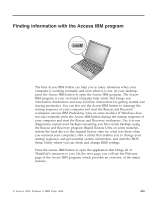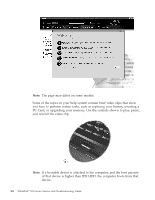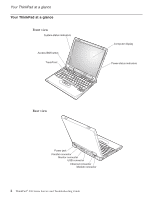Lenovo ThinkPad X32 (English) Service and Troubleshooting guide for the ThinkP - Page 21
Finding, information, Access, program - bios
 |
View all Lenovo ThinkPad X32 manuals
Add to My Manuals
Save this manual to your list of manuals |
Page 21 highlights
Finding information with the Access IBM program The blue Access IBM button can help you in many situations when your computer is working normally, and even when it is not. At your desktop, press the Access IBM button to open the Access IBM program. The Access IBM program is your on-board computer help center that brings you informative illustrations and easy-to-follow instructions for getting started and staying productive. You can also use the Access IBM button to interrupt the startup sequence of your computer and start the Rescue and Recovery™ workspace (Access IBM Predesktop Area on some models). If Windows does not start correctly, press the Access IBM button during the startup sequence of your computer and start the Rescue and Recovery workspace. Use it to run diagnostics, restore your backups (assuming you have made backups using the Rescue and Recovery program (Rapid Restore Ultra on some models)), restore the hard drive to the original factory state (ie, what was there when you received your computer), start a utility that enables you to change your startup sequence, and get essential system information, and start the BIOS Setup Utility where you can check and change BIOS settings. Press the Access IBM button to open the application that brings all of ThinkPad's resources to you. On the next page, you will see the Welcome page of the Access IBM program, which provides an overview of the major features. © Lenovo 2005. Portions © IBM Corp. 2005. xix