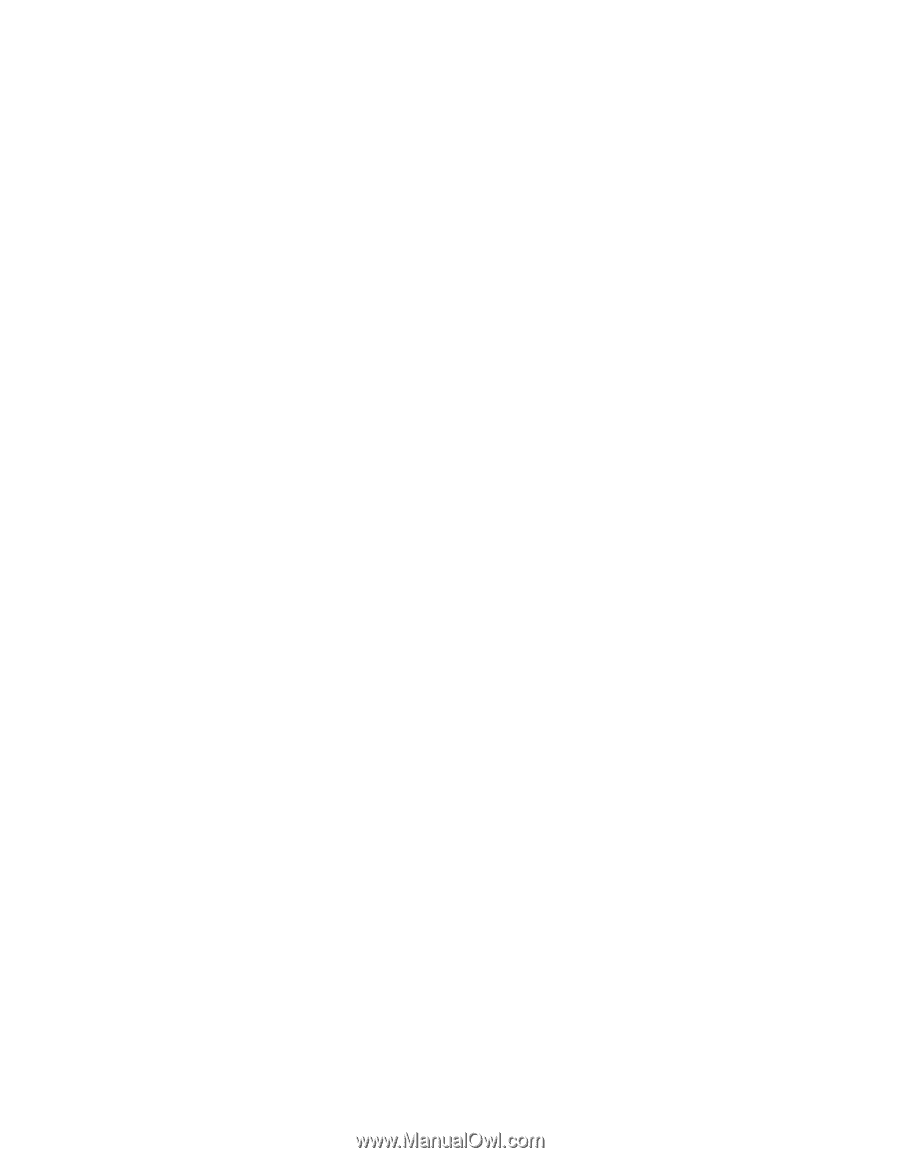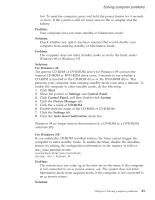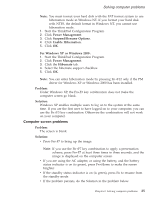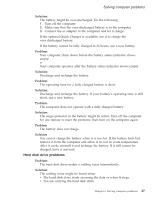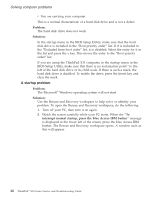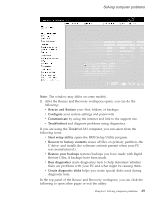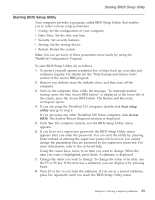Lenovo ThinkPad X32 (English) Service and Troubleshooting guide for the ThinkP - Page 50
Problem, Solution, interrupt, normal, startup, press, Access, button
 |
View all Lenovo ThinkPad X32 manuals
Add to My Manuals
Save this manual to your list of manuals |
Page 50 highlights
Solving computer problems v You are carrying your computer. This is a normal characteristic of a hard disk drive and is not a defect. Problem: The hard disk drive does not work. Solution: In the startup menu in the BIOS Setup Utility, make sure that the hard disk drive is included in the "Boot priority order" list. If it is included in the "Excluded from boot order" list, it is disabled. Select the entry for it in the list and press the x key. This moves the entry to the "Boot priority order" list. If you are using the ThinkPad X31 computer, in the startup menu in the BIOS Setup Utility, make sure that there is no exclamation point ! to the left of the hard disk drive or its child node. If there is such a mark, the hard disk drive is disabled. To enable the drive, press the Insert key and clear the mark. A startup problem Problem: The Microsoft® Windows operating system will not start. Solution: Use the Rescue and Recovery workspace to help solve or identify your problem. To open the Rescue and Recovery workspace, do the following: 1. Turn off your PC, then turn it on again. 2. Watch the screen carefully while your PC starts. When the "To interrupt normal startup, press the blue Access IBM button" message is displayed at the lower left of the screen, press the blue Access IBM button. The Rescue and Recovery workspace opens. A window such as this will appear: 28 ThinkPad® X30 Series Service and Troubleshooting Guide