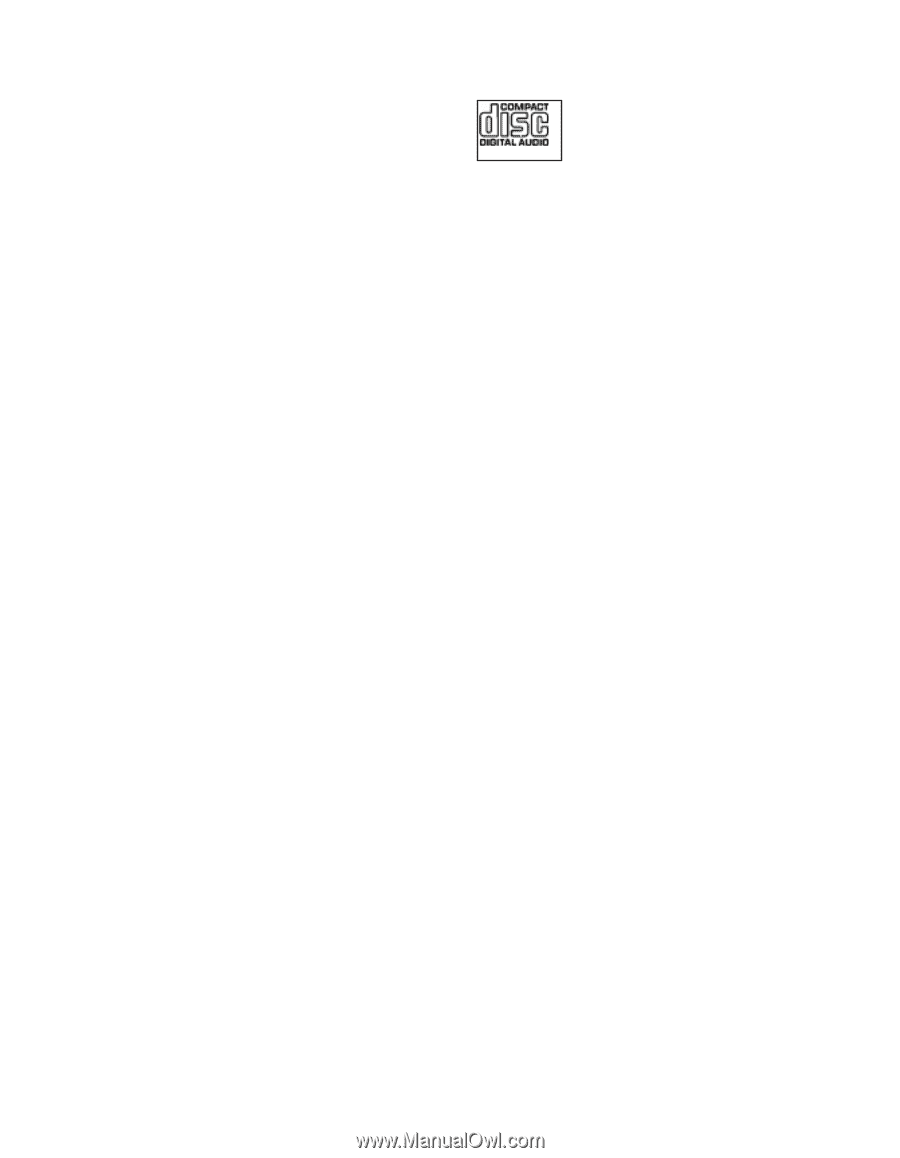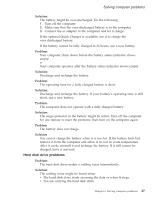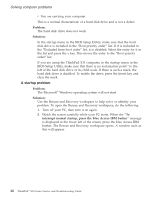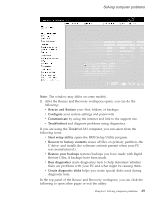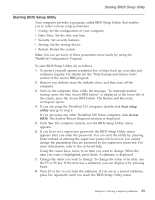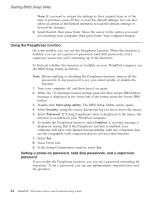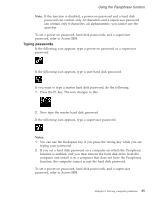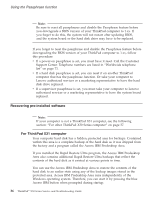Lenovo ThinkPad X32 (English) Service and Troubleshooting guide for the ThinkP - Page 54
Problem, Solution, Maximum, Performance, Automatic, Battery, Optimized, Power, Management, Intel,
 |
View all Lenovo ThinkPad X32 manuals
Add to My Manuals
Save this manual to your list of manuals |
Page 54 highlights
Solving computer problems Problem: Playback of DVD is not smooth in Windows 98 and Windows 2000. Solution: If you select the Maximum Battery mode for the Intel SpeedStep® technology, this problem may occur. This mode is designed to achieve maximum battery life by switching the processor speed between the regular low speed and half of that speed, depending on how much the processor is used. If the use increases, Intel SpeedStep switches the processor speed to the lower speed. Operation in this mode can severely degrade the performance of the processor, and thus cause the playback of a DVD to be jerky. To avoid or reduce this problem, you can choose any of three other modes of operation, as follows: v Maximum Performance: Keeps the processor speed high at all times. v Automatic: Switches the processor speed between high and low, depending on how much the processor is used. If the use increases, Intel SpeedStep switches the processor speed to high. v Battery Optimized Performance: Keeps the processor speed low at all times. To choose a mode, do the following: 1. Start the ThinkPad Configuration Program. 2. Click Power Management. 3. Click the Intel SpeedStep technology tab. 4. From the list, select the mode you want. 5. Click OK. Problem: If your operating system is Windows 2000 and you are using a USB 1.x device, then when your computer returns from standby or hibernation mode to normal operation, the ″Unsafe Removal of Device″ message may appear. Solution: You can safely close this message. It is displayed because of the USB 2.0 driver problem on Windows 2000. You can get detailed information in the More Information section of the Microsoft Knowledge Base 328580 and 323754. Visit the Microsoft Knowledge Base homepage at http://support.microsoft.com/, type the number of the knowledge base article you need in the search field, and click the Search button. 32 ThinkPad® X30 Series Service and Troubleshooting Guide