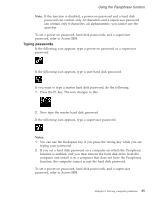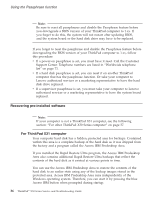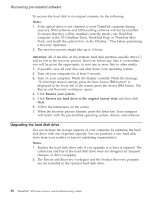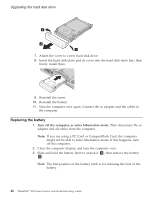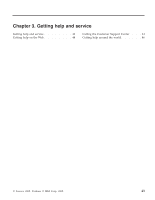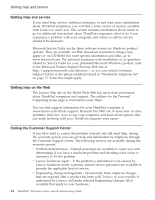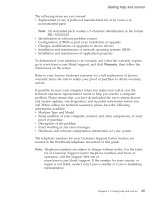Lenovo ThinkPad X32 (English) Service and Troubleshooting guide for the ThinkP - Page 62
Replacing, battery
 |
View all Lenovo ThinkPad X32 manuals
Add to My Manuals
Save this manual to your list of manuals |
Page 62 highlights
Upgrading the hard disk drive 7. Attach the cover to a new hard disk drive. 8. Insert the hard disk drive and its cover into the hard disk drive bay; then firmly install them. 9. Reinstall the screw. 10. Reinstall the battery. 11. Turn the computer over again. Connect the ac adapter and the cables to the computer. Replacing the battery 1. Turn off the computer, or enter hibernation mode. Then disconnect the ac adapter and all cables from the computer. Note: If you are using a PC Card or CompactFlash Card, the computer might not be able to enter hibernation mode. If this happens, turn off the computer. 2. Close the computer display, and turn the computer over. 3. Slide and hold the battery latch to unlock it 1 ; then remove the battery 2. Note: The first position of the battery latch is for releasing the lock of the battery. 40 ThinkPad® X30 Series Service and Troubleshooting Guide