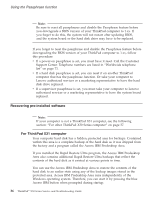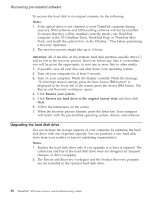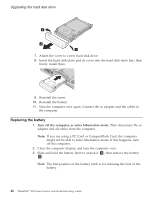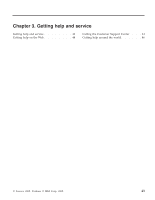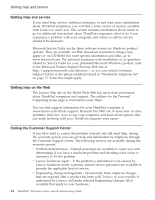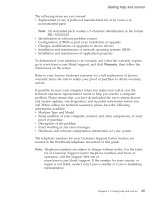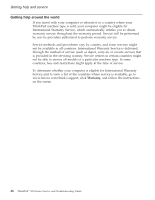Lenovo ThinkPad X32 (English) Service and Troubleshooting guide for the ThinkP - Page 63
Align, front, fully, charged, spare, battery, space, computer, gently, Slide, latch, again., Connect
 |
View all Lenovo ThinkPad X32 manuals
Add to My Manuals
Save this manual to your list of manuals |
Page 63 highlights
Replacing the battery 4. Align the front of a fully charged spare battery with the front side of the battery space in the computer 3 ; then gently push the battery into the space 4 . 5. Slide the battery latch to lock it. 6. Turn the computer over again. Connect the ac adapter and the cables to the computer. Chapter 2. Solving computer problems 41
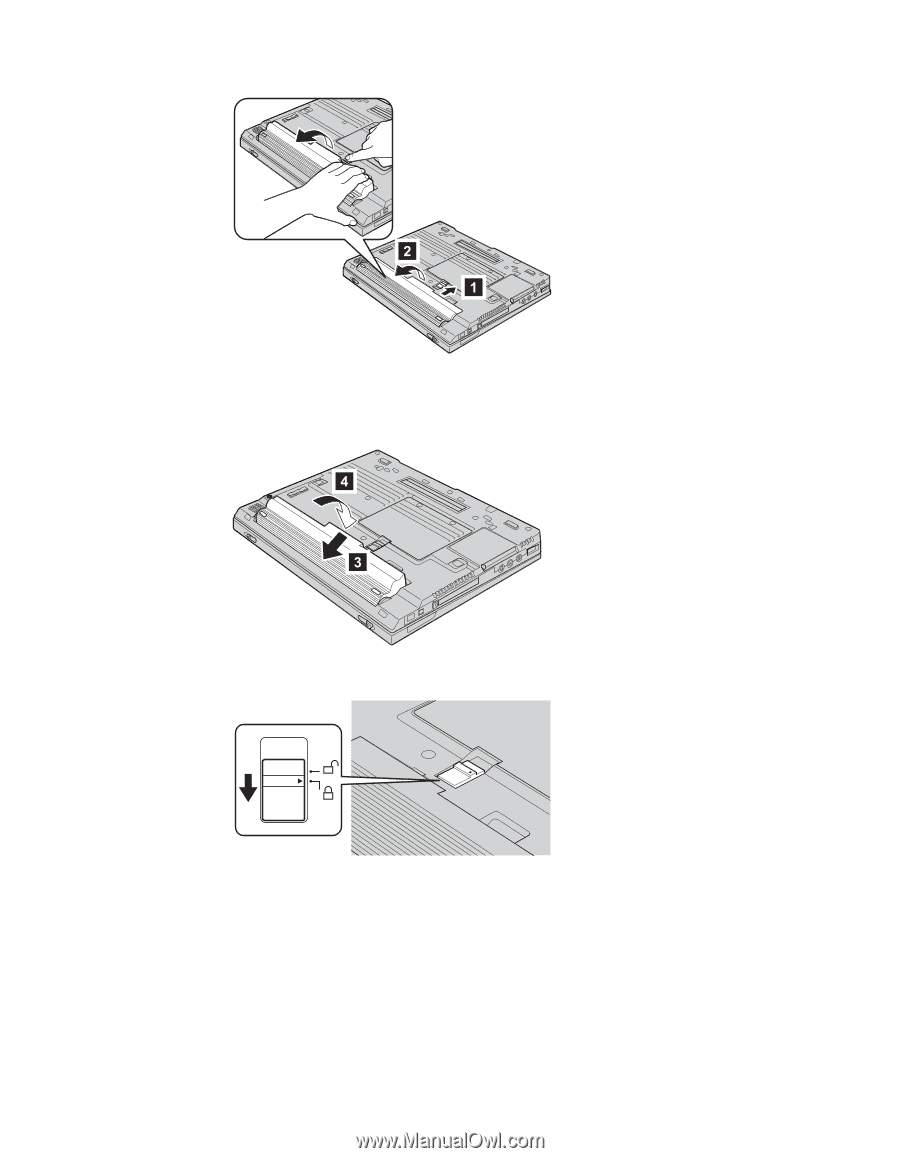
4.
Align
the
front
of
a
fully
charged
spare
battery
with
the
front
side
of
the
battery
space
in
the
computer
±3²
;
then
gently
push
the
battery
into
the
space
±4²
.
5.
Slide
the
battery
latch
to
lock
it.
6.
Turn
the
computer
over
again.
Connect
the
ac
adapter
and
the
cables
to
the
computer.
Replacing
the
battery
Chapter
2.
Solving
computer
problems
41