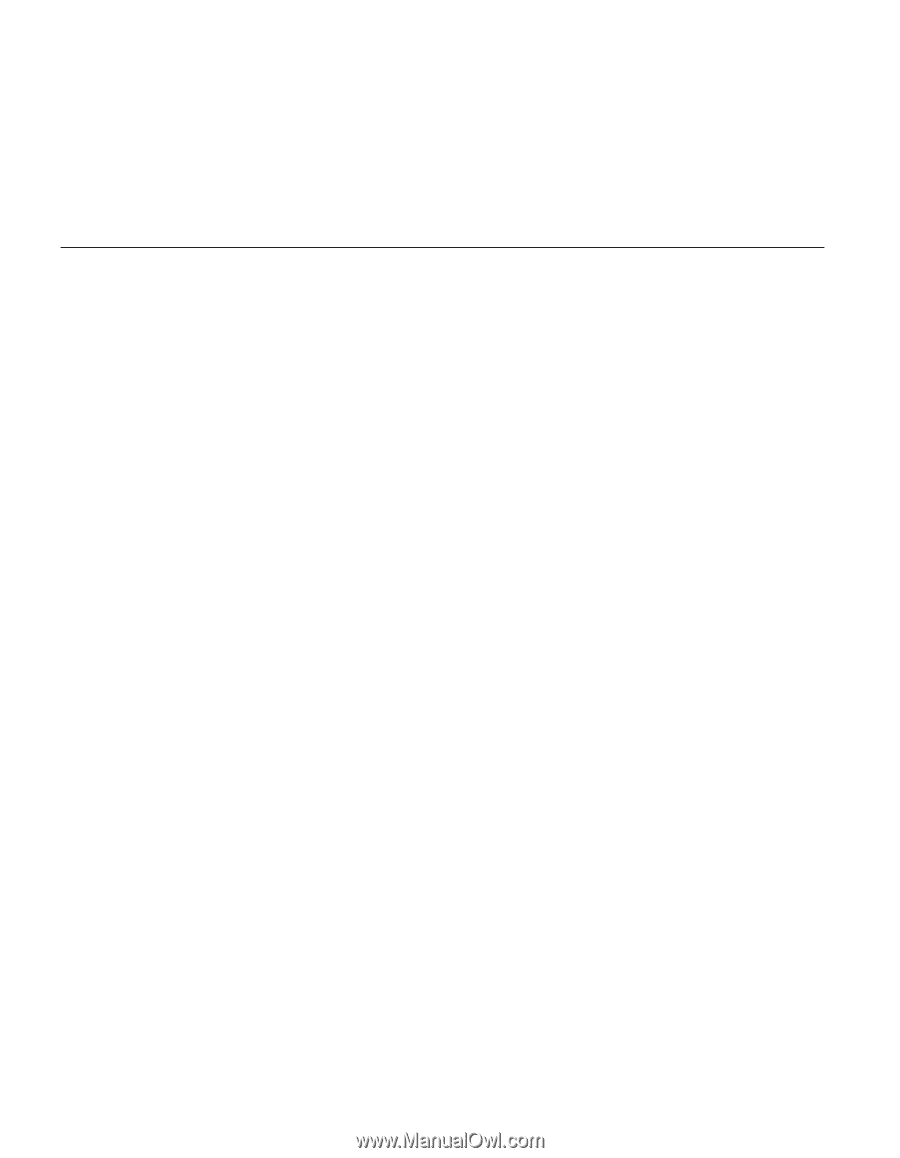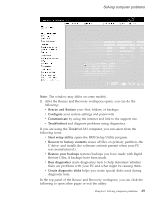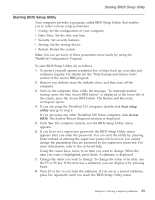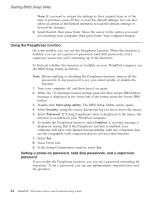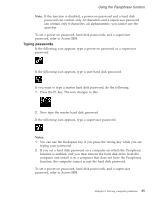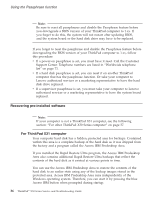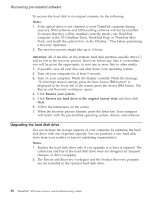Lenovo ThinkPad X32 (English) Service and Troubleshooting guide for the ThinkP - Page 56
Using, Passphrase, function, Setting, power-on, password, passwords, supervisor, password
 |
View all Lenovo ThinkPad X32 manuals
Add to My Manuals
Save this manual to your list of manuals |
Page 56 highlights
Starting BIOS Setup Utility Note: If you need to restore the settings to their original state as of the time of purchase, press F9 key to load the default settings. You can also select an option in the Restart submenu to load the default settings or discard the changes. 9. Select Restart; then press Enter. Move the cursor to the option you want for restarting your computer; then press Enter. Your computer restarts. Using the Passphrase function On some models, you can use the Passphrase function. When this function is enabled, you can set a power-on password, hard disk passwords, and a supervisor password, each containing up to 64 characters. To find out whether this function is available on your ThinkPad computer, use the BIOS Setup Utility as follows: Note: Before enabling or disabling the Passphrase function, remove all the passwords. If any password is set, you cannot enable or disable the function. 1. Turn your computer off, and then turn it on again. 2. While the ″To interrupt normal startup, press the blue Access IBM button″ message is displayed at the lower left of the screen, press the Access IBM button. 3. Double-click Start setup utility. The BIOS Setup Utility screen opens. 4. Select Security, using the cursor directional keys to move down the menu. 5. Select Password. If "Using Passphrase" item is displayed in the menu, this function is available on your ThinkPad computer. 6. To enable the Passphrase function, select Enabled. A warning message is displayed, saying that if the Passphrase function is enabled, your computer will have only limited interoperability with any computers that are not compatible with computers that do not have that function. 7. Select Yes. 8. Press F10 to exit. 9. In the Setup Confirmation window, select Yes. Setting a power-on password, hard disk passwords, and a supervisor password If you enable the Passphrase function, you can set a password containing 64 characters. To set a password, you can use alphanumeric character keys and the spacebar. 34 ThinkPad® X30 Series Service and Troubleshooting Guide